Agilent offers the ADM Flow Meter (G6691A) with replaceable calibrated cartridges. The Flow Meter has a black-and-White digital display and works with acoustic displacement measurement.
The firmware can be updated by connecting the ADM Flow Meter to a computer via its microUSB port. Before this works, a driver needs to be installed that is available online as described in the manual.
The USB port then emulates a serial COM port. With terminal programs like HyperTerminal or PuTTY, this serial port can be read, and the flow registered. Seeing it more comfortably and logging the results was not easily possible.
I wanted to do just that, have a nice flow display on the computer screen with a graphical representation, and log flow values from time to time.
As we all have Office 365/Office 2016 on our computers, it was an option to use one of these programs for the data acquisition. I chose MS-Access 2016 as I wanted to log data in a database. MS-Access can be programmed in Visual Basic for Applications (VBA) and I was familiar with it.
The tool now comes as a compiled database file, ADMFlowmeter.accde or ADMFlowmeter_64.accde and a double-click starts it in MS-Access 2016/MS-Access 2019, immediately the tool checks all serial ports and tries to find the one the flow meter is connected to. If it doesn't find it, you still can choose the right port yourself.
And that's how it looks like:
If someone without Office 2016 wants to run the tool a MS-Access 2016 Runtime version can be downloaded free from the Microsoft Download Center. Please read if the runtime library is compatible with your computer system, installation is done on your own risk.
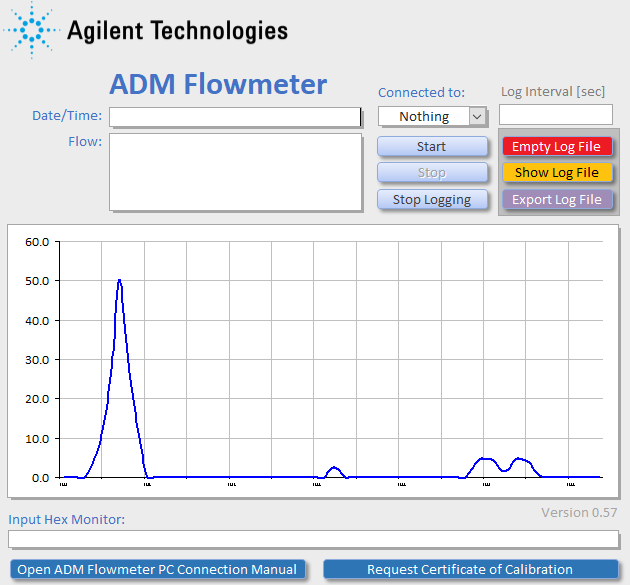 |
Changes in the 64bit version:
|
Do It Yourself:
If you want to read out the instrument yourself with any terminal program, connect with 9600 8N1 (9600 baud, 8 bit, No parity, 1 stop bit). Read data until you get 0A0D (bytes are representing the ASCII codes of {[0..9], CR, LF, BLK, ".", "-"}), that's it. An example is the hex sequence below the first figure:
| 0A | 0D | 20 | 36 | 2E | 36 | 32 | 32 | 38 | 20 | 0A | 0D |
| LF | CR | BLK | 6 | . | 6 | 2 | 2 | 8 | BLK | LF | CR |
with LF = Line Feed, CR = Carriage Return, BLK = Blank. Be aware the flow meter sends LF/CR and not CR/LF or LF alone!
Resources:

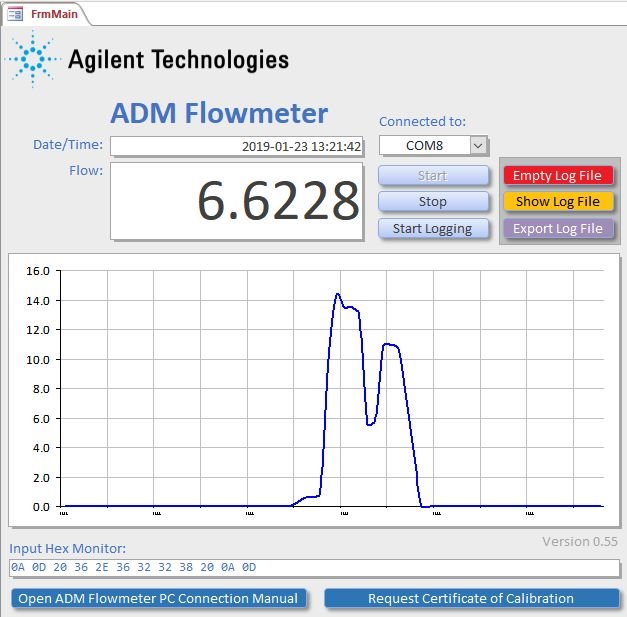

-

gats0949
-
Cancel
-
Vote Up
0
Vote Down
-
-
Sign in to reply
-
More
-
Cancel
Comment-

gats0949
-
Cancel
-
Vote Up
0
Vote Down
-
-
Sign in to reply
-
More
-
Cancel
Children