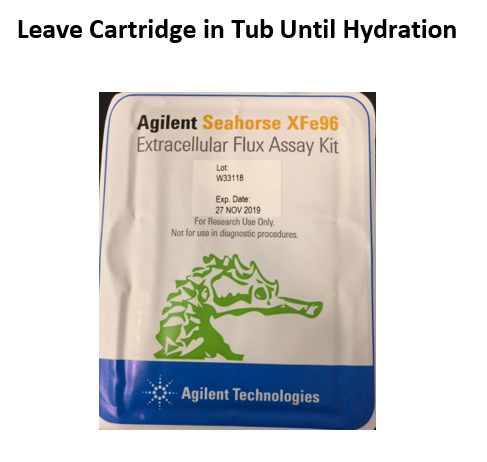If the software used with Seahorse analyzers displays a calibration error, this document can be used to help troubleshoot.
Here is a list of the most common causes for a calibration-related issue:
- Inadequate hydration time
- Passed expiration date
- Overexposure of cartridge to light
- Fluorophore adhesion issue
- Previous cartridge left loaded on probes (either after assay or after shipping)
- Not running the most recent version of software
- A hardware component could have become damaged
Try these steps for a possible resolution:
- Ensure the steps outlined in the XF Sensor Cartridge hydration protocols (XFp, XF24, XFe24, XF96 and XFe96) are being followed. The XF Sensor Cartridge must be hydrated for at least 4 hours before your XF assay. Overnight hydration is preferred.
- Check expiration date and lot number – see photo above for example of expiration date location.
- Ensure XF Sensor Cartridge is not exposed to light; for example leaving the cartridge on the lab bench or under UV light in hood for long periods of time. Cartridge should be left in plastic shipping case until you are ready for overnight hydration – see photo above for example of cartridge tub.
- Turn over XF Sensor Cartridge and view fluorophore spots are not rippled or decaying.
- Open instrument cover to ensure that the metal probes can be seen (rather than a green cartridge)
- Verify that the most recent version of software is installed on controller
- If issue is still occurring after all of the above has been verified, contact Agilent Cell Analysis technical support at:
- Email contact:
- Phone Contact:
- US Contact: 1 800 227 9770 option 3, 8
- UK Contact: 0 800 096 7632 option 3
- DE Contact: 0 800 180 66 78 option 3
- NL Contact: 0 800 022 7243 option 3
- Other European Countries Contact: 45 3136 9878 option 3
More Troubleshooting Tips: Cell Analysis FAQs and Troubleshooting
Keywords: Calibration error, calibration, calibration issue, calibration failure, pH calibration failure, O2 calibration failure, Seahorse, XFe96, XFe24, XFp, XF24, XF96, Troubleshooting