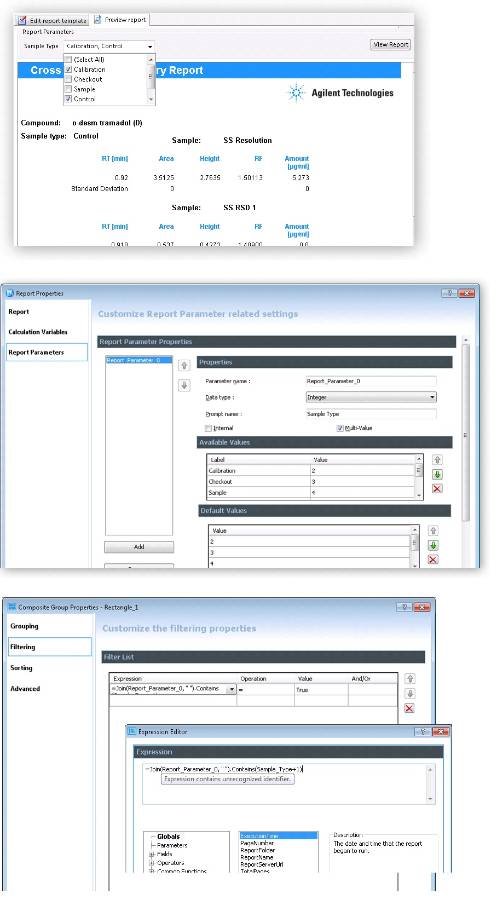Intelligent Reporting of OpenLAB CDS A.01.04 introduced external report parameters as a new feature of the Report Template Editor (see attachment)
You can use external report parameters for e.g. interactive multi-select filtering. This requires the setup of suitable multi-value report parameters and a sophisticated filter condition on the result table or group.
After changing the parameter selection, the report needs to be re-rendered again by pressing the “View Report” button.
Setup:
In order to enter the Sample type as an external report parameter,
- open the report properties dialog and press the Add button. A new report parameter appears in the list.
- Choose Integer as a data type, as the sample type is internally used as a sample type ID. (Check the on-line help for enumerated data fields).
- Change the prompt name to meaningful label text and set up a list of available values and how they translate into clear case.
- Define a list of default values that are always selected when you render the report the first time.
When you preview the report, you will notice the multi-selection list for the sample type, but changing the values does not change the appearance of the report, yet.
A suitable filter condition on the result group or table needs to be applied to show only the selected sample types.
- The filter condition on the result group or table should be a statement like
=Join(Report_Parameter_0, " ").Contains(Sample_Type 1) = True
(originally posted in OpenLAB Forum: zohodiscussions.com/openlabcdsforum#Topic/68030000000012029 https://zohodiscussions.com/openlabcdsforum#Topic/68030000000012029
2012 June 27
by betrich)