The Agilent Community offers different ways to subscribe to email notifications for new content and activity within a group.
To receive email alerts about activity in a group's forum, click Turn Forum notifications on. It is located on the right side of the forum landing page within the group.
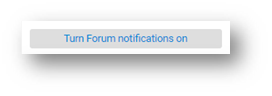
You can disable the forum email subscription by going to your user settings, clicking the Subscriptions tab, clicking Unsubscribe for the forum you want to opt out of emails for, then clicking Save.
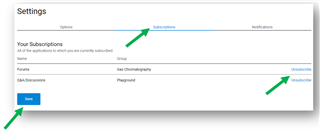
Email Digest for all Group Activity
Each group offers an email digest that consolidates all activity for everything that happens within a group. Unlike the forum notifications discussed above, the digest will include all new content, comments, replies, and any other activity that happens for all of the content types available within the group. For example, if a group contains a forum, a wiki, an announcement section, files, and videos, the digest for the group will include all activity that takes place for all of these subsections. The group email digest can be sent either daily or weekly. To enable the email digest, navigate to the group you are interested (ex: Liquid Chromatography) then click Email digest options on the top right of the group landing page. Please note you must be logged in to see this.
Next, click the Frequency drop-down list in the popup window and select either Daily or Weekly followed by Save. You should now receive emails for any new content or activity across the group.
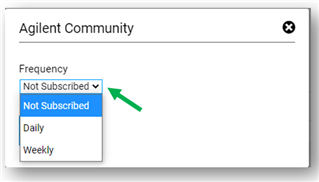
You can change your digest between Daily, Weekly, and Not Subscribed at any time with the same process. These settings can also be adjusted by going to your user settings, clicking the Email Digest tab, clicking the Frequency drop-down list according to your preference and clicking Save. If you are subscribed to an email digest it will be displayed under Other Group Subscriptions.

For more information on email settings please see Customize your Email & Live Alert Notifications.
