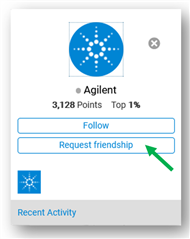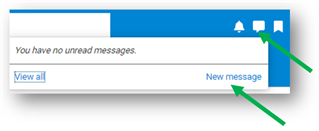The Agilent Community offers a way to exchange private messages with other users. The table below outlines the steps to send private messages.
Your message was privately sent to the user. There is not a way to attach files privately, but if you are comfortable doing so, you can share links to file sharing sites like Google Drive, Dropbox, etc.