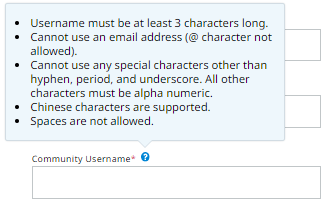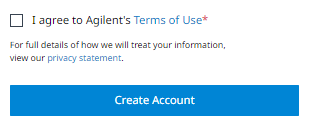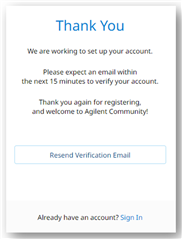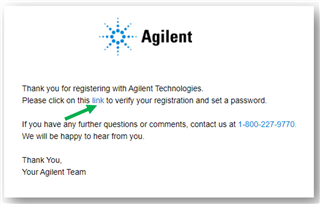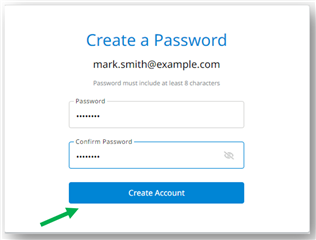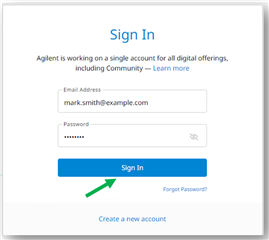Important
These instructions are for non-Agilent employees and for users that do not already have an account on Agilent.com.
- If you are an Agilent employee, log in with your email address. You will be prompted to create a Community Username.
- If you already have an account on Agilent.com, use that email and password to login to the Community. You will be prompted to create a Community Username.
If the above examples do not apply to you, follow the steps starting with 1 below to create an account.
| Step | Illustration |
|---|---|
| 1 - Click the Join or sign in icon. | 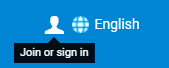 |
| 2 - Click Create a new account. | 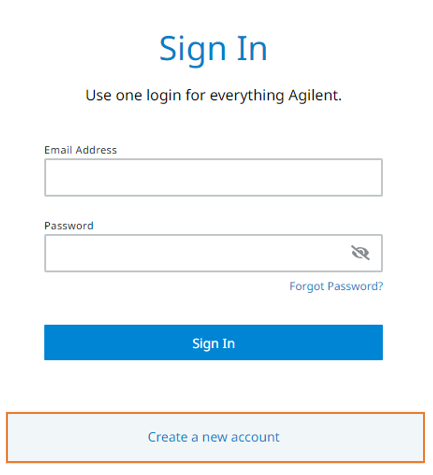 |
|
3 - Complete the registration form. Note the requirements for a Community Username:
|
|
| 4 - Select the I agree check box, and click Create Account. |
|
| 5 -Check your email and click the blue link to verify your registration and set a password. |
|
| 6 - Create a password and click Create Account. Note that your email address and this password will be used to log in to other Agilent applications (i.e. Agilent.com). |
|
| 7 - Enter you email address and password and click Sign In. |
|
| 8 - Select the I agree check box and then click Join now. | 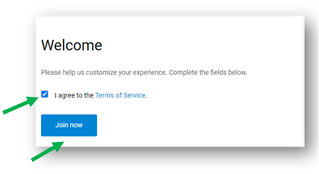 |
Benefits of Registering
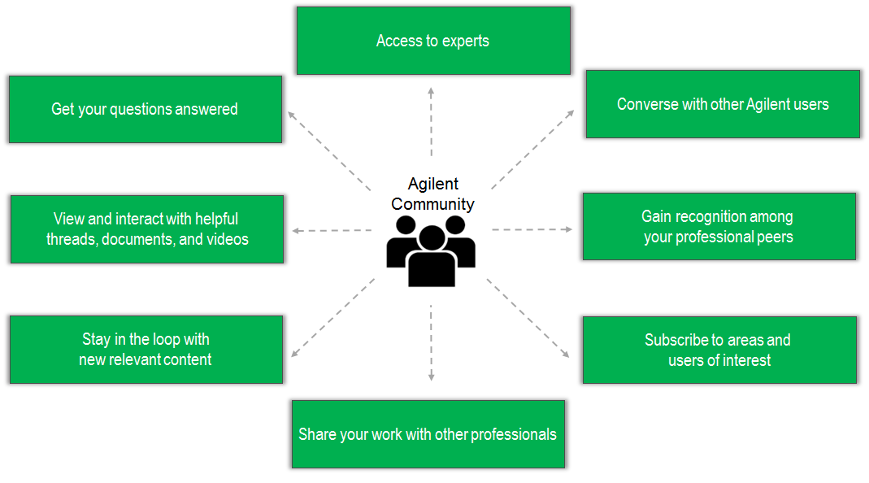
Registration requirements
- The community is open to people across the globe, but we currently only support English in discussions and materials. The pages in the community can be translated with our built in translator.
- All users must use their real names and affiliations when registering (company/university/institute/etc.). The user's first and last name is hidden from other users and only the username is displayed across the community unless a user optionally changes their display name. The email address is completely private and hidden. See Privacy Settings in the Agilent Community for more information.
- To ensure a high-quality environment, recruiters, advertisers, promoters, and competitors are not allowed in the community.