When you first click your Profile you're taken to the overview page which highlights your profile fields, your achievements, friends and groups. From there, you can dive deeper by viewing your Activity, Groups, Friends, Likes, Achievements, etc.
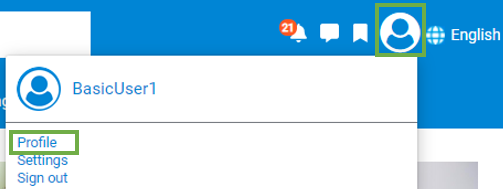
1. To edit your profile, click Edit Profile.
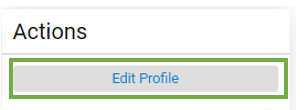
2. Click Change on your avatar to change your avatar image.
3. If you want to change your display name, edit the text field next to your avatar image.

4. You have the option to add a Cover Photo. It will appear the entire width of your profile page and is different than your avatar image. Click Set Cover Photo. Select Photo, and then Open.

5. Click Save Profile to save your changes or Cancel to exit.
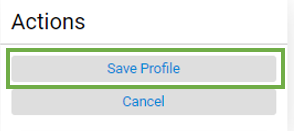
Below is a description of each tab which is located in your profile banner:
- Activity: The option to see all your activity is located at the top of the banner and is clickable to take you to recent content you have created. Once you are within a tab, the more option reopens the dashboard to navigate to the other tabs.
- Groups: There are two locations on your profile to view the groups you are a part of. The first location is at the top of your profile and the other location is in the center of your profile.
- Friends: There are two locations on your profile to view your friends in the community. The first location is at the top of your profile and the other location is in the center on your profile.
- To see content other users have mentioned you in, click the Mentions tab at the top of your profile.
- Likes: To see all the documents, conversations, etc. you have liked, click the Likes tab at the top of your profile.
- Achievements: To see your level badge and achievements you have earned. Click See all possible achievements to view all possible level badges and achievements.
- Bookmarks: To view all the content, applications, groups and people you have booked marked, click the Bookmarks tab at the top of your profile.
- Blog Posts: To view all your blogs, click the Blog Posts tab at the top of your profile.
- Questions: To view all the questions you have asked throughout the community, click the Questions tab at the top of your profile.
For more information please review How to Update Your Community Specific Profile Fields - Community Help - Getting Started - Agilent Community
