Your Community Profile will allow people to learn more about you. Areas that you have not filled in will not appear to other users.
Your profile is comprised of information from both your Agilent.com account and your account on the Agilent Community. Please note that the following fields are from your Agilent.com account and therefore cannot be changed in the Community. For help editing the fields in the list below please see How to Update Your Agilent.com Account Profile Fields.
- First Name
- Last Name
- Community Username
- Company
- Country
- State
- City
You can update the profile fields in the list below by following the instructions in this post:
- Biography
- Technology
- Job Title
1. Navigate to your profile by selecting your avatar at the top right and then clicking Profile.
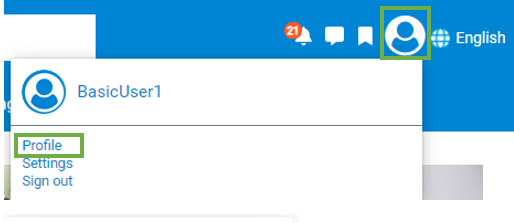
2. Click Edit Profile on the right side of the web page.
3. Once you are on the edit profile page, select the field(s) you want to update.
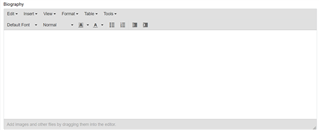
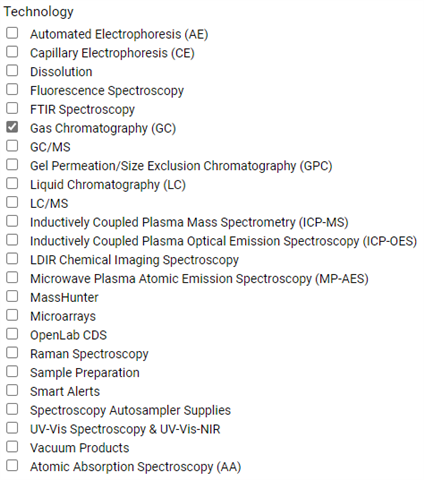

4. When you are finished, click Save Profile.
