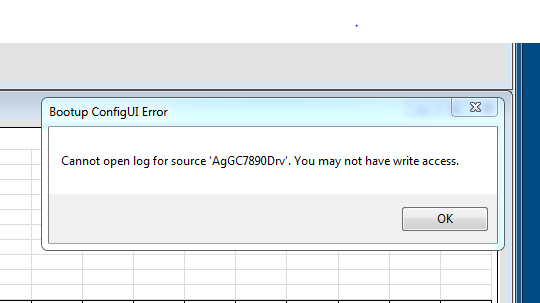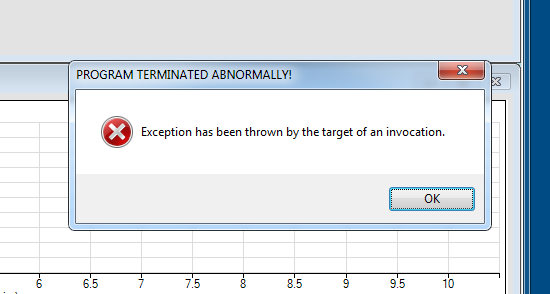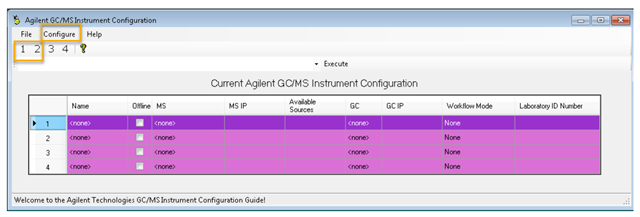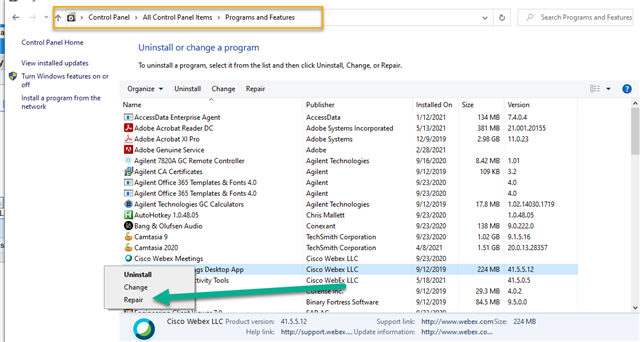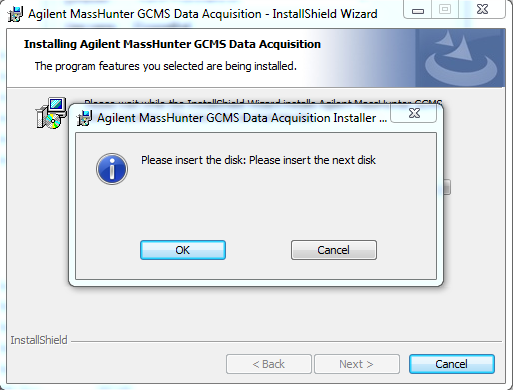Hello all,
I have a problem with the GC/MS Data Aquisition software (version B.07.01) after restarting the computer (Win 7) it is running on.
The software first checks for the MS, the GC and the Chemstation, which finishes with "All Networked Instruments found" before the GUI opens.
Than a window opens which reports a Bootup ConfigUI Error (see screenshot) with the message "Cannot open log for source 'AgGC7890Drv '. You may not have write access."
The only possibility is to press OK after which the program opens a second dialog and then shuts down (second screenshot).
I already tried to change the permissions for the folders of the software itself (PROGRAMS/GCMS) and the folders containing the log files as well as running it as administrator.
Does anybody experienced this issue and know how to solve/circumvent it?
Kind regards