I have Cary 630 running on Micro Lab PC SW, but when I try to perform the system check the status light goes from green to yellow and it will not allow me to start the test. Should I be changing something before initiating the system check?
I have Cary 630 running on Micro Lab PC SW, but when I try to perform the system check the status light goes from green to yellow and it will not allow me to start the test. Should I be changing something before initiating the system check?
Hi @ jesus5802
Try to adjust gain, from advanced features/Diagnostics/Adjust Gain
Tr to adjust Gain to get the energy around 25000 counts, then save the gain value
There are two (2) options for saving the new Gain value.
a. The < Set Method Gain > button will set the gain the value in the method that is currently open (indicated in the top Right-Hand corner.) This means that every time the method is selected and activated, the gain will be set to the gain value stored in the method. This is independent of what accessory is attached to the
instrument, so use this option with caution as it may disrupt the use of the method with other accessories.
b. The < Set Instrument Default Gain > will store the gain value in the instrument. The instrument has the capabilities of storing gain values for (4) accessories. This
means that when an accessory is attached to the instrument, the software reads the accessory setup from the instrument and sets the gain accordingly. This is option
that is normally used.
Click < Set Instrument Default Gain > button.
Click the < Home > button.
please tell me if it works
Thanks
Regards
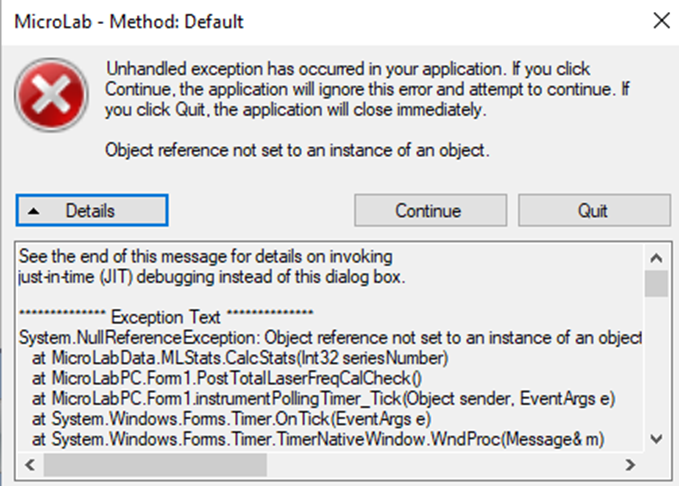
Hi @jesus5802
Here are the possible causes