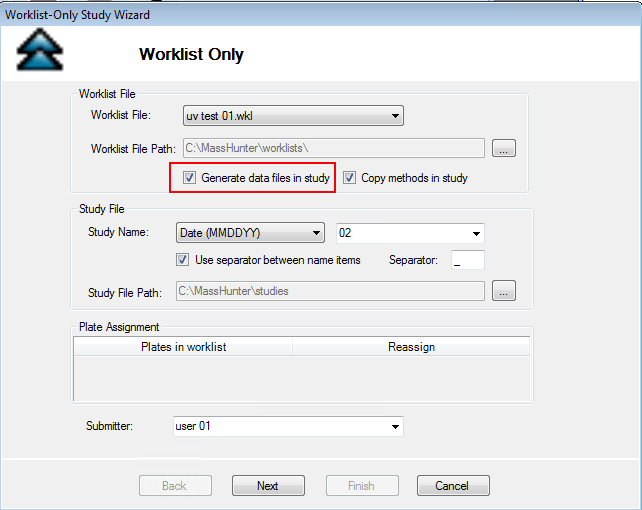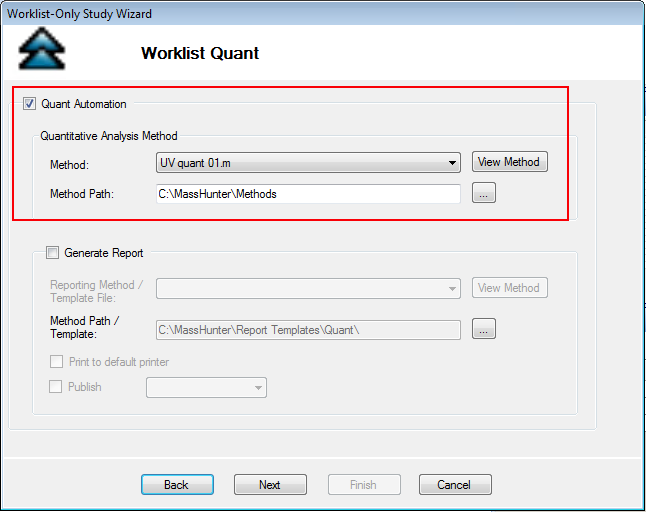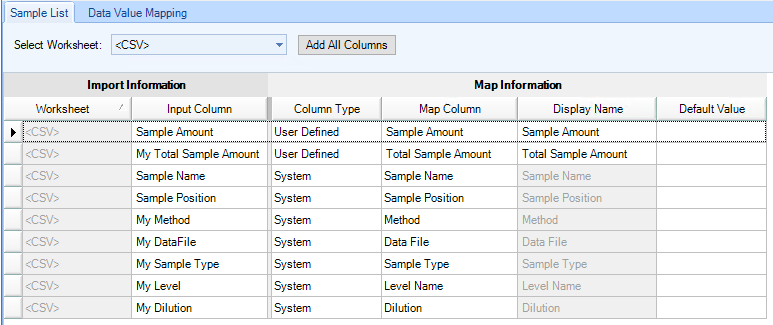Hi,
Currently, we can generate acqusition worklist from LIMS,which contains the sampleno/name, sample amt && total amount && dilution factor info, and then we can import it to MassHunter acqusition workstation worklist. After the acqusition finished. When adding the sample to the QQQ batch, only dilution factor info in there,amt && total amount cannot be there, and must be input mannualy one by one. We tired ths way for all of our other instruments. all is ok. Including your GCMS MassHunter software.
In additionally, if there is a way to import the worklist directly rather than adding samples to the QQQ batch manually?