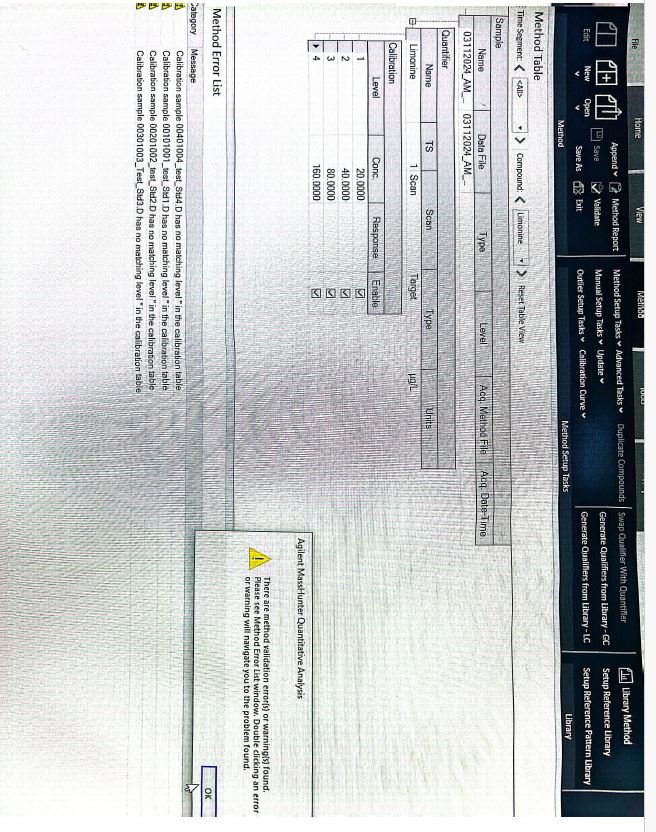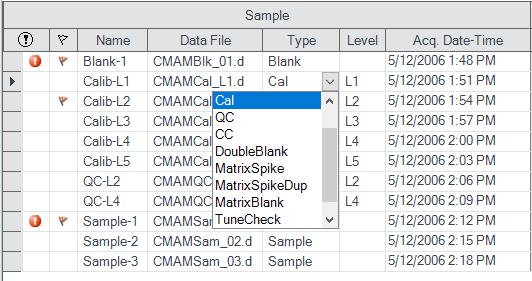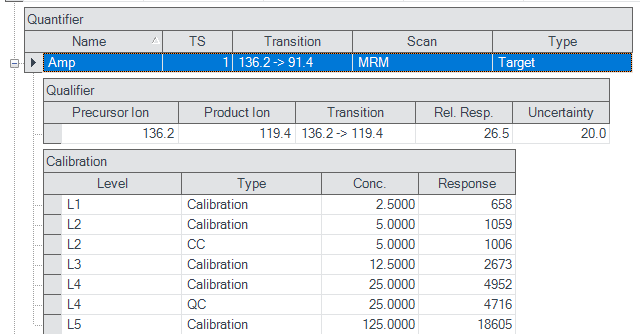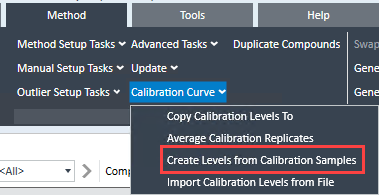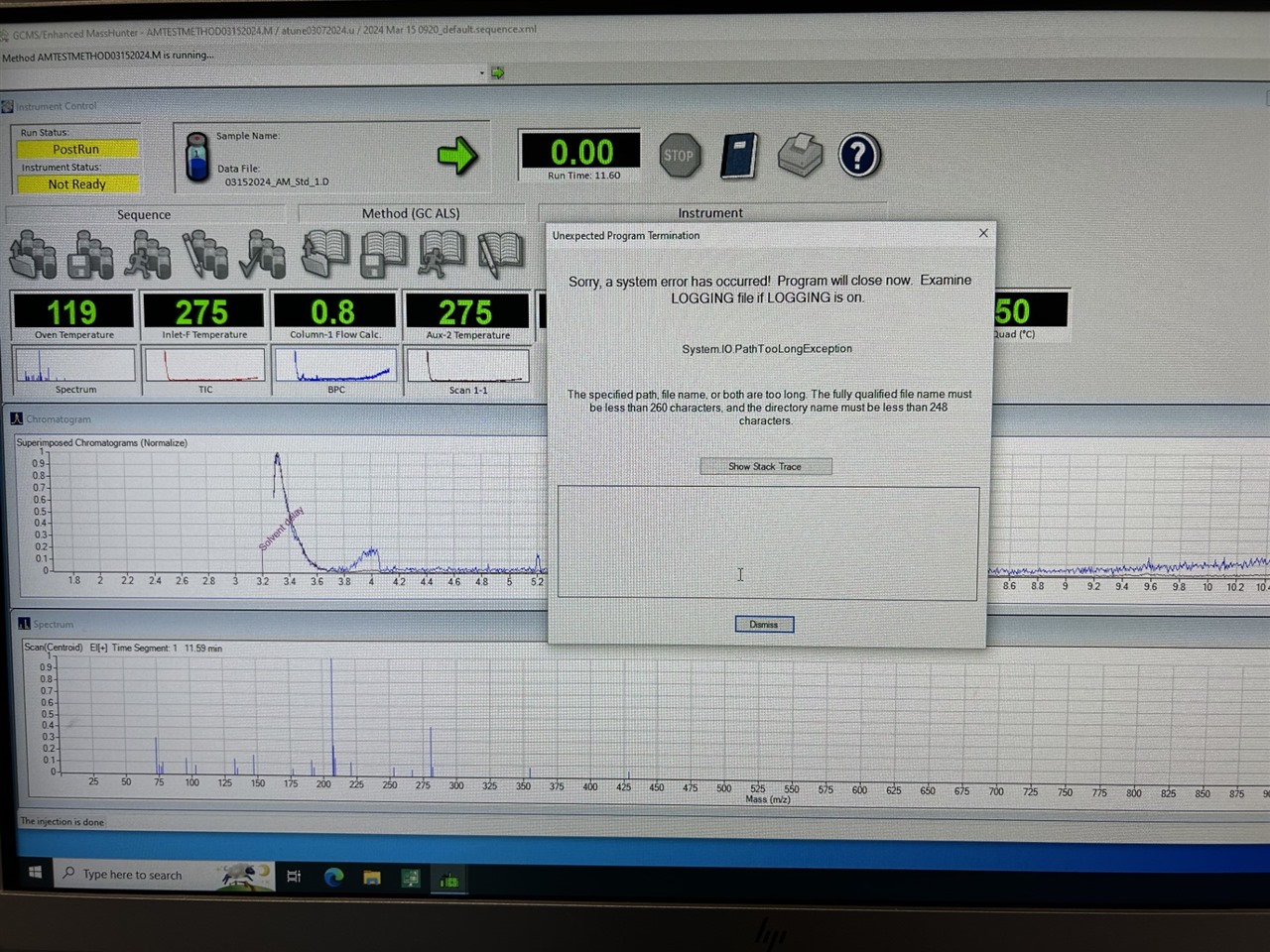Dear Sir/Madam
Good morning. Currently, I am working on GC-MS, Agilent. I am able to run my samples as a batch samples. However, I am not able to quantify as well as prepare calibration curve using MassHunter. I followed the user manual but failed. If anyone help me on this regard I would be grateful to him/her. I just want the sequences for the analysis of data.