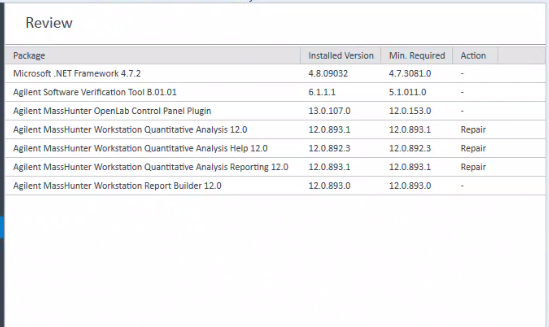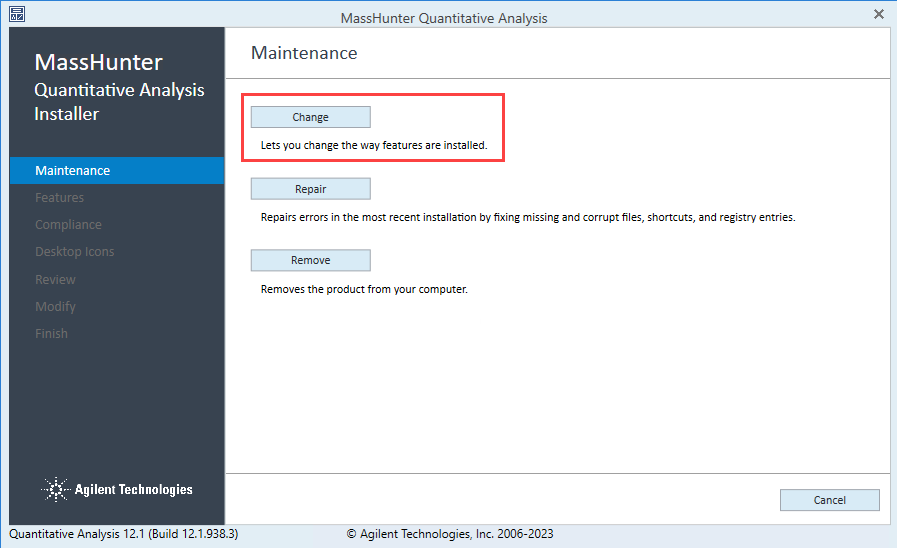Hello all,
I often come to instruments that are set-up by the service engineers just before I get to them. In order for our reporting methods to work we need to know the location of the Excel Add-ins. In previous versions of MassHunter we were able to find them in a regular place. They would all be in the location given below:
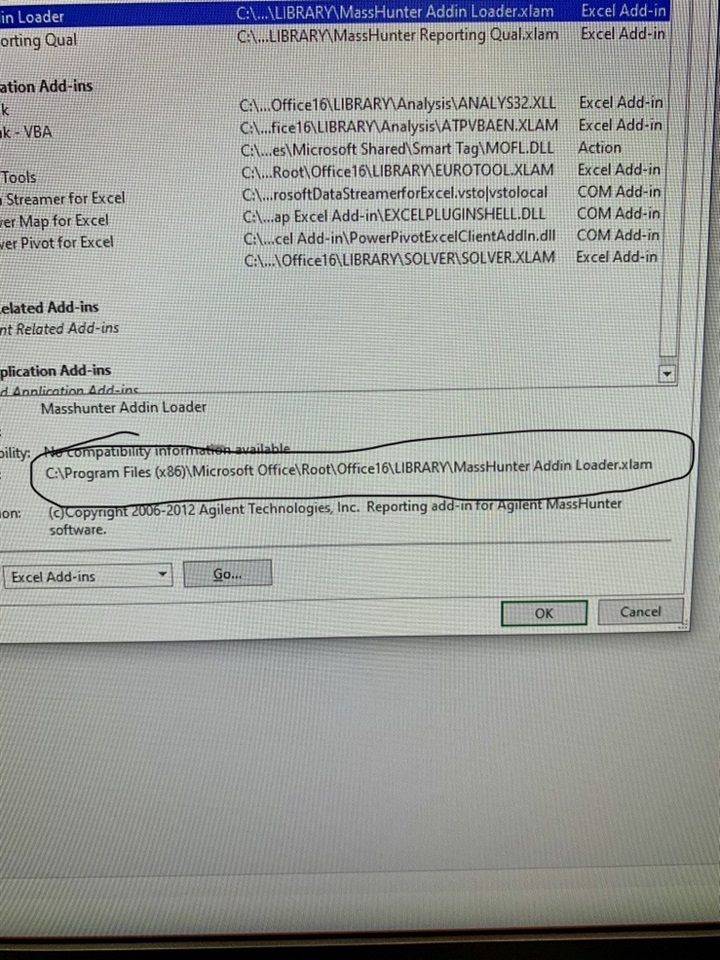
but in MH12 the Quant files seem to be in a different location.
This is what we have found:
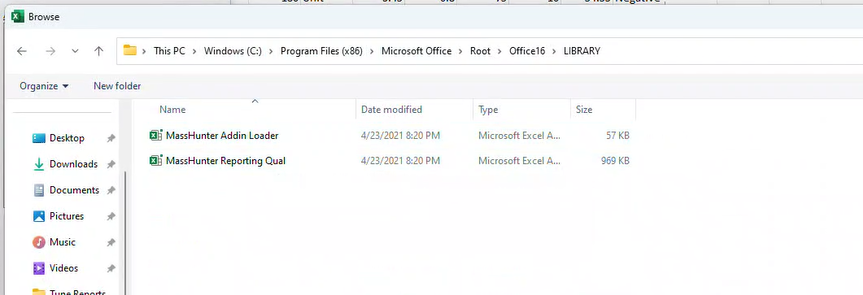
This is what we are looking for:
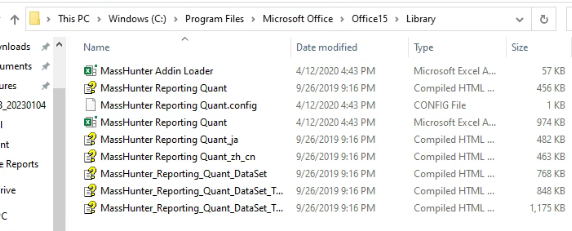
Is anyone aware of where we can find this?
Thank you for any help you can provide us!