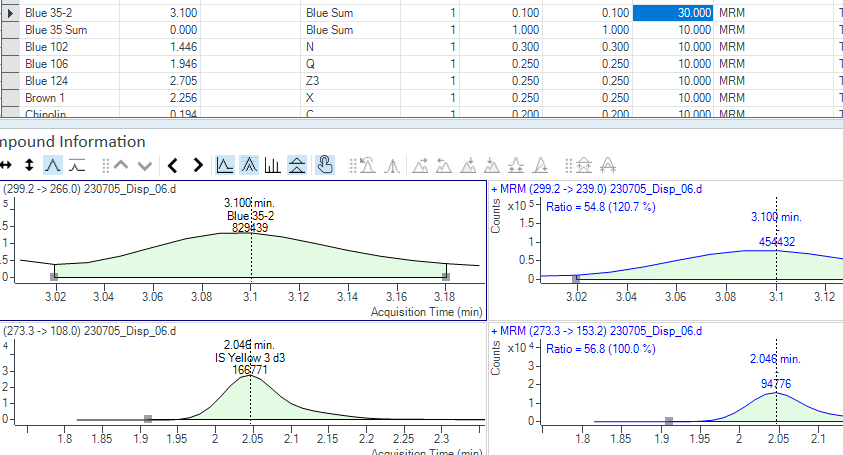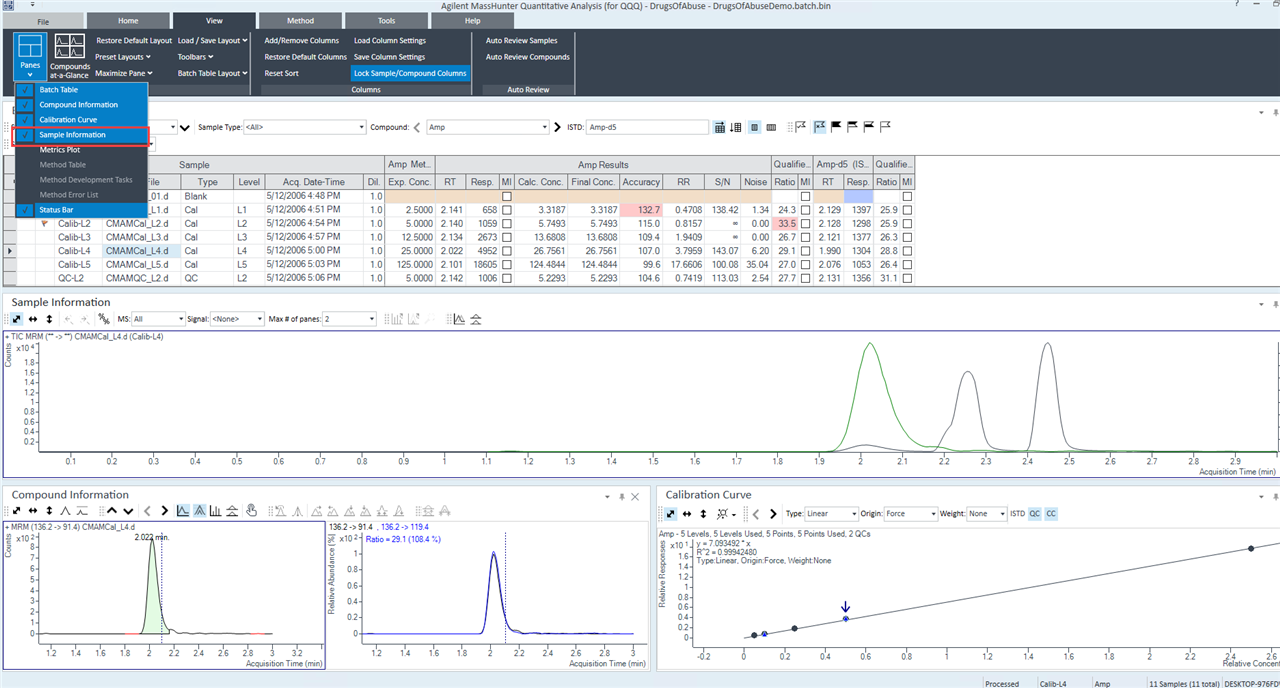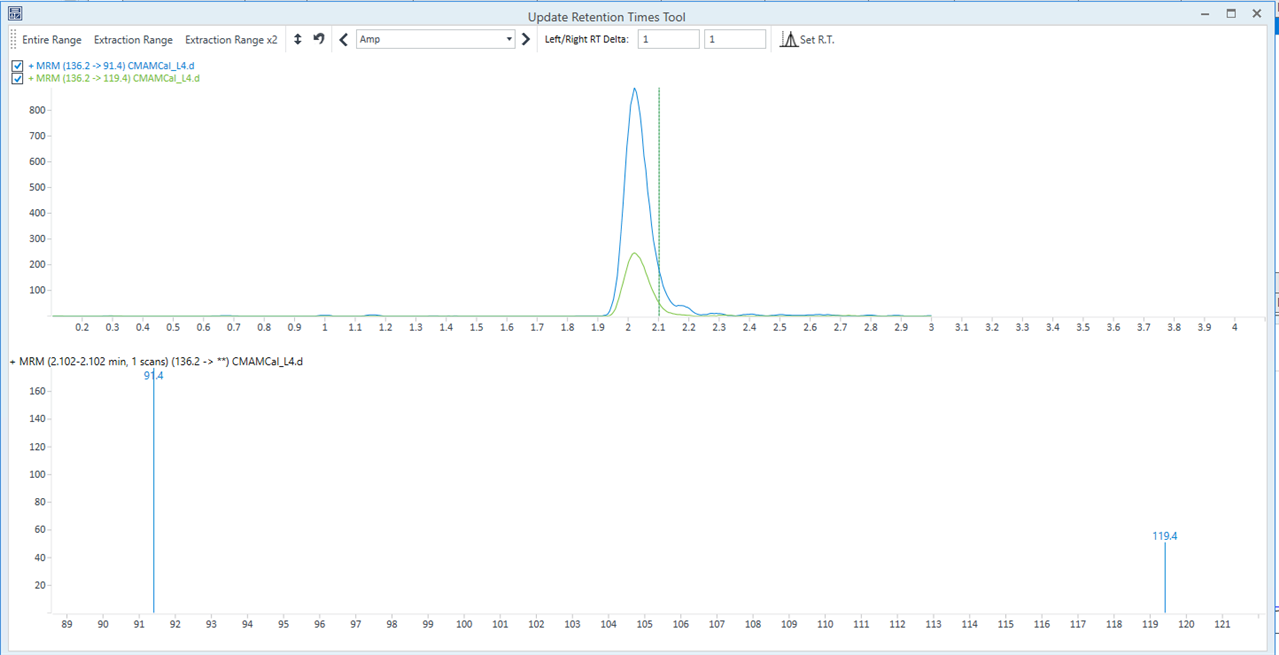Hi,
I have nearly the same problem therefore I will use this post:
I have left/right delta RT and spectrum summation as integration parameters. The integration is perfect but I just want to see the whole window to make sure I have the right Peak :) (there is a second peak in the near). I just want to make the view of the window a little bit bigger. I tried out "RT-Window" but nothing happened. Thanks for the answer.