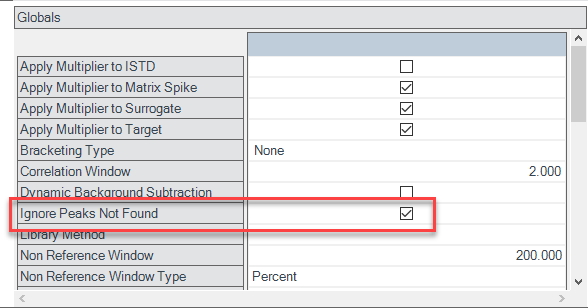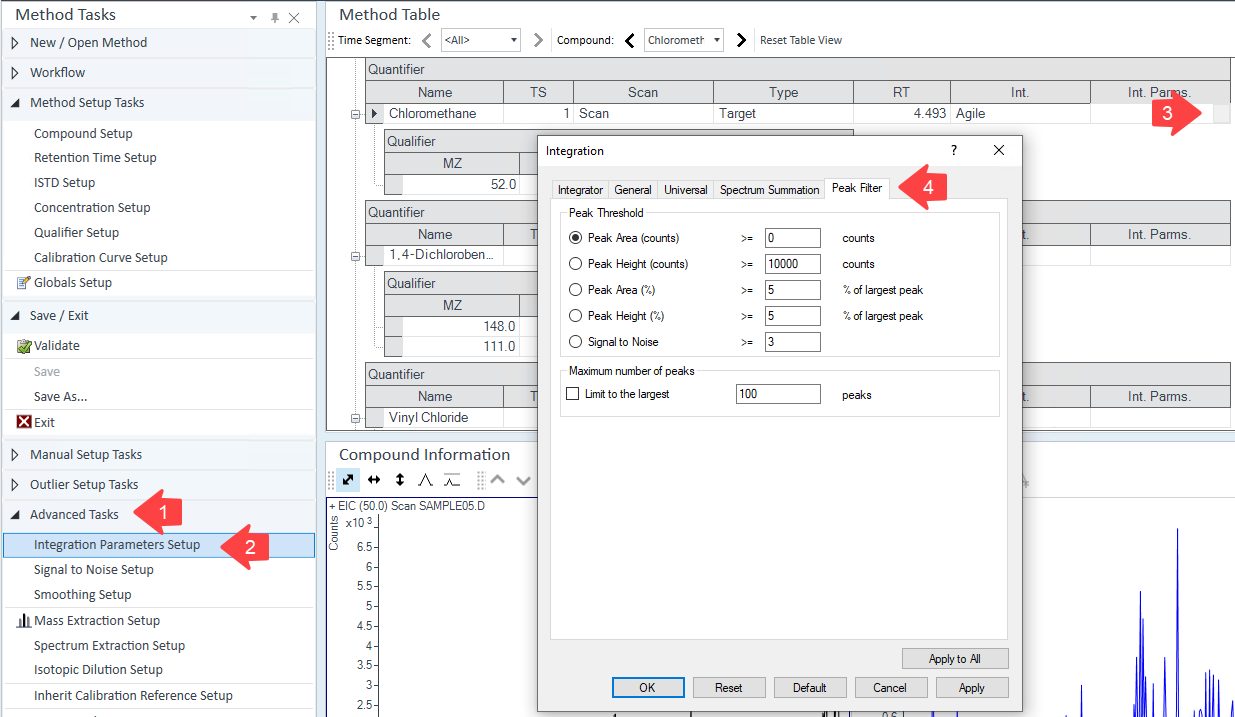I can't find any way to control these quantitation messages. I don't need it to highlight each cell in orange if the peak is not found, it should just be blank. Similarly, if a qualifier peak is not found it does not need to show me in orange and have a giant error message.
I am dealing with extreme information overload and trying to cut down the amount of completely useless messages in the batch overview.
The outlier system works great and is very customizable, I just wish if something was below LOD or MDL then it would just be blank instead of showing 0s.
Masshunter quantitative analysis 12.0
Masshunter acquisition 10.2
Windows 10
GC/MS
EPA_8270, EPA 8260