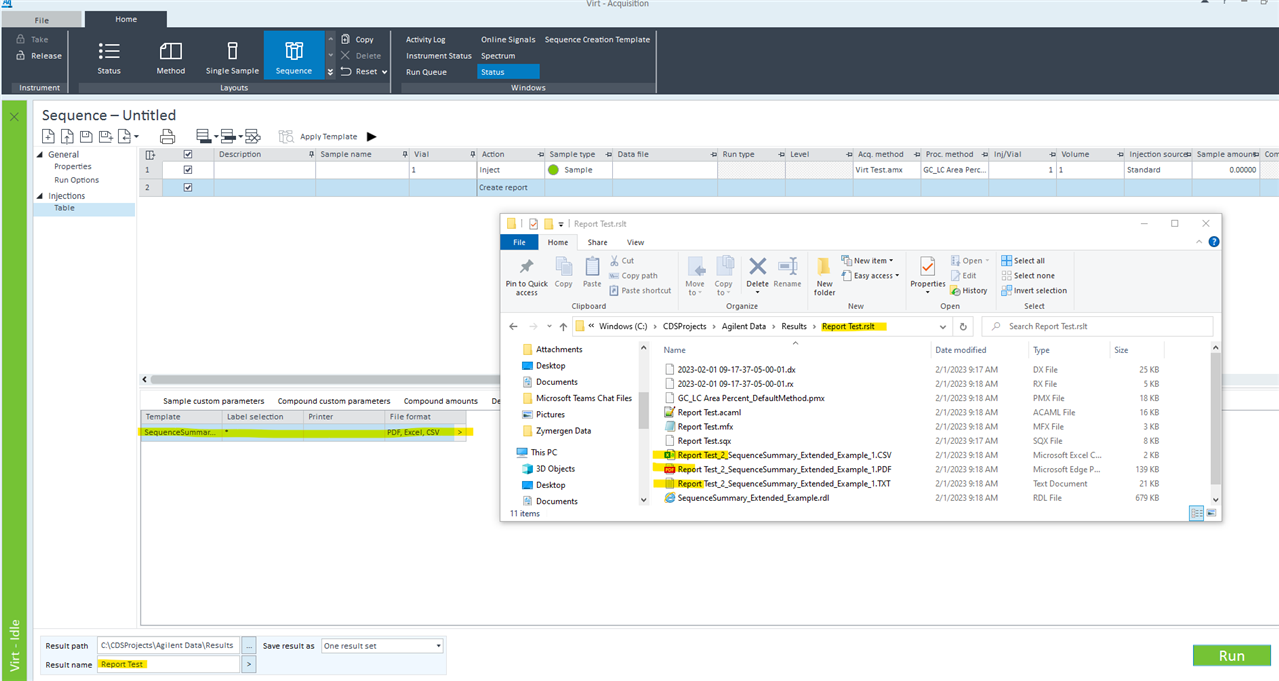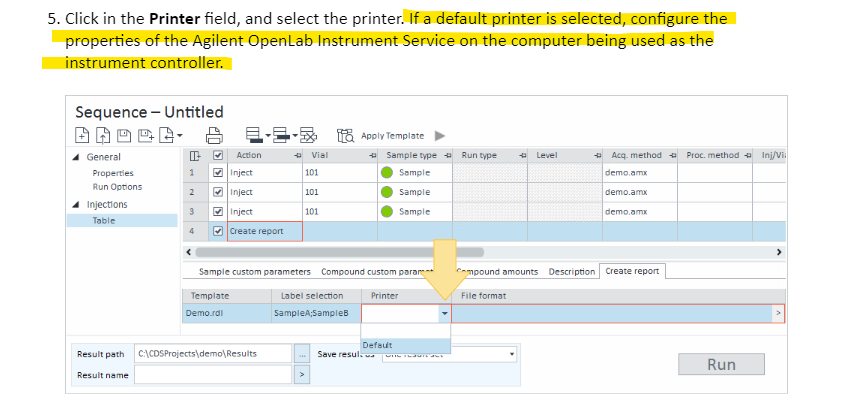Hello,
I am developing some method on the OLAB CDS and in the sequence, I created a line at the end for Create report. I set the report to be created in PDF,CSV and Txt format. For the printer I set the Microsoft print to PDF as my default printer. When the samples were done and it started to create the report the PDF files got created immediately with no problem but the state of the run stayed on reporting for a few hours and never passed that stage to run my shutdown method after that. It seems the software still working on it but, maybe it's just frozen!! Also, there is no sign of CSV or Txt files in the results folder!
Any suggestion is appreciated.
-Sam