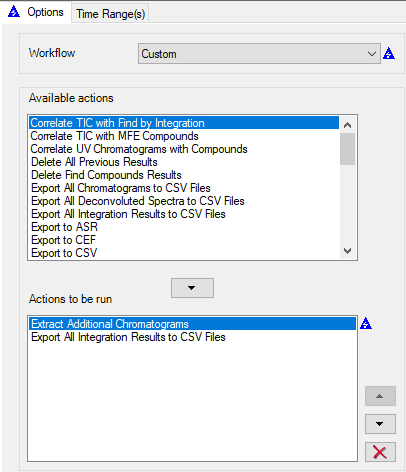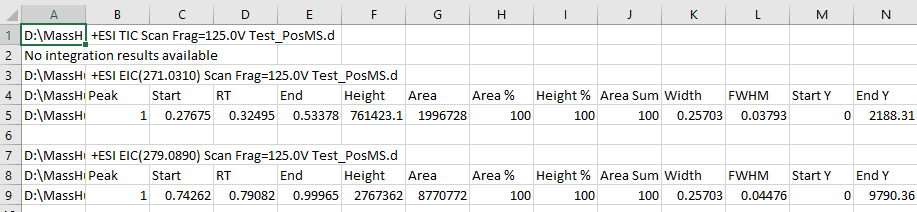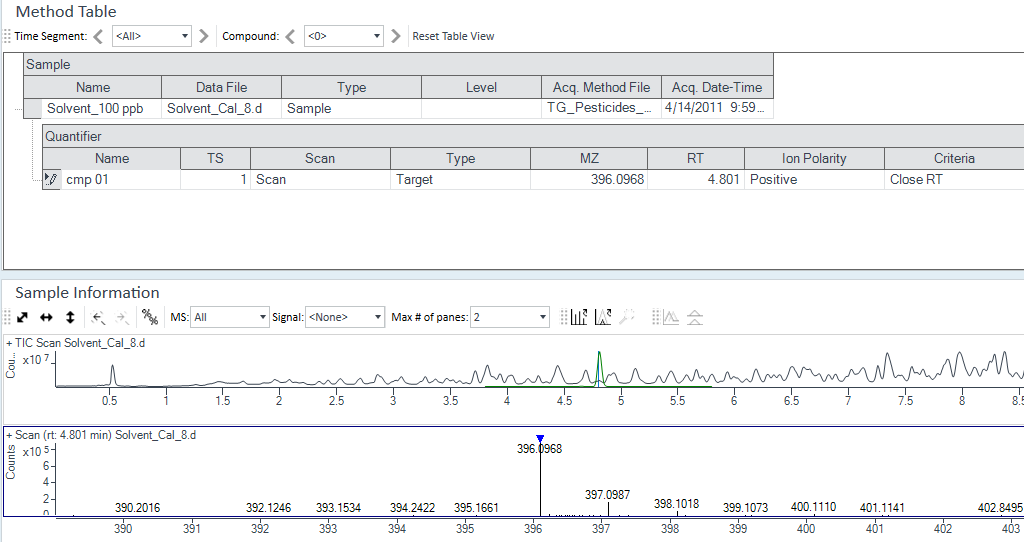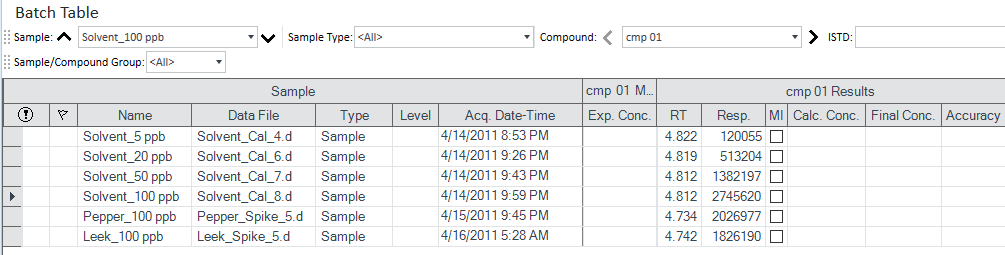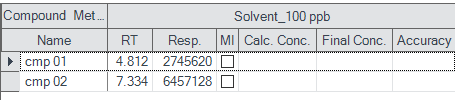Hi all,
I am a graduate student working in a bio-analytical lab and I routinely analyze the data we acquire from our 6530 in Qual, and I was wondering if there was a way to rapidly export integrated peak areas from multiple EICs into a .csv or Excel file. I currently go through and tabulate each one at a time, and this is quickly becoming far too time-consuming. I have tried to find some way to export several peak areas from Qual, but have not identified a streamlined method that will do this. Similarly, I have tried to get this to work in Quant, but I am having an extremely difficult time understanding how to use this particular software.
Does anyone have any suggestions to accomplish what I am trying to do? Any advice would be greatly appreciated.