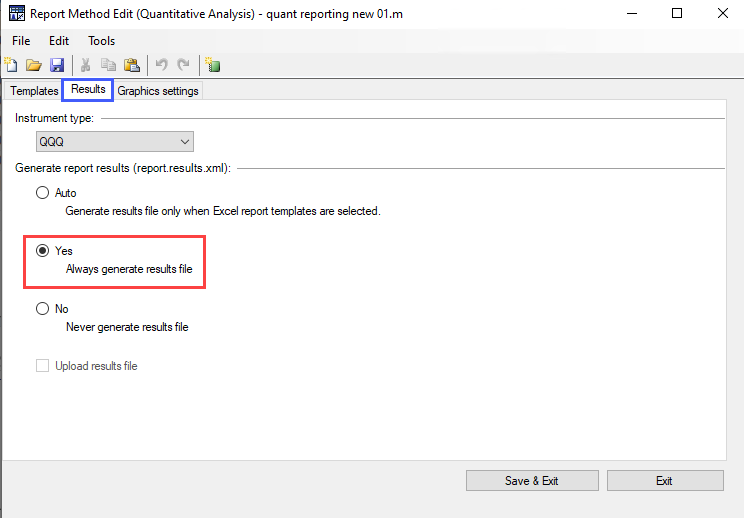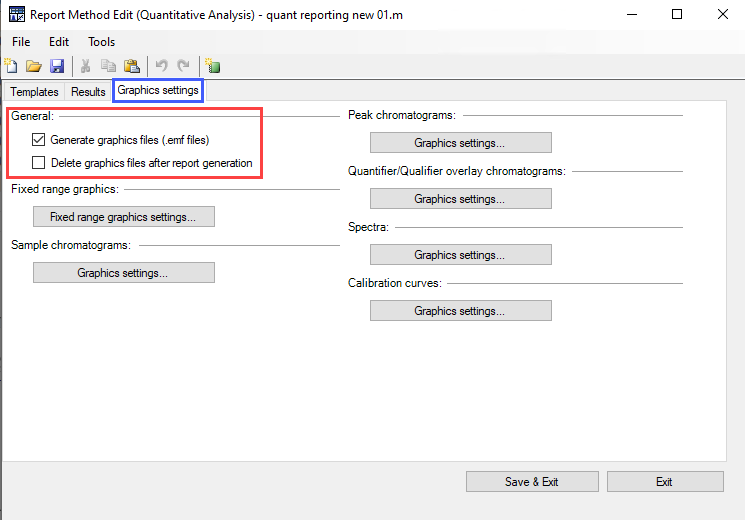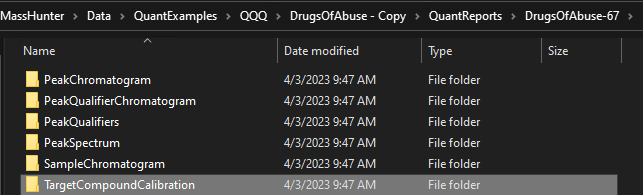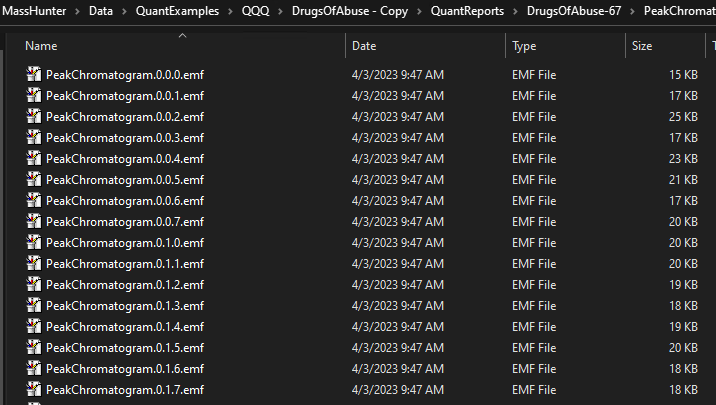The API Reference only shows how to draws chromatogram/Spectrum and returns as iTextSharp.text.Image object.
But I want draws the selected chromatogram/Spectrum and output Chromatogram/Spectrum as .emf images, and then save them to hard disk.
Could you show me the IronPython code?
Thanks.