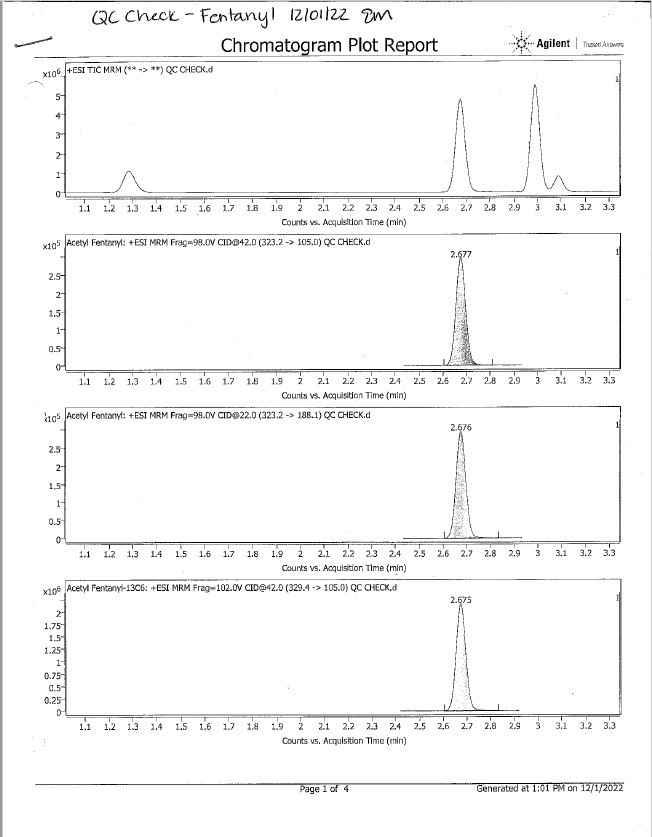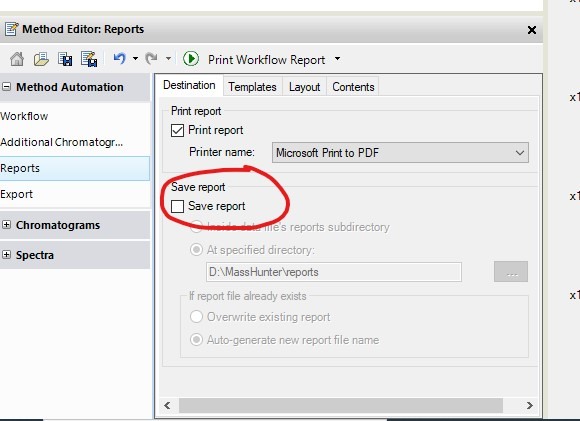We recently started using MassHunter Qualitative Software version 10.0 and I am having issues printing just the chromatograms by right clicking the chromatogram pane and selecting print>print all chromatograms. It will work occasionally, then I get a perpetual error message if I try to do it again. I have tried to restart the software, clear the memory, etc. but the error keeps generating (see screen shots and error code below). This never happened with the older versions of the software, and I do not understand why it intermittently works on 10.0. I only wish to print the raw traces for QC purposes and do not need a full-fledged report. Any idea what may be causing the error?
Sequence of events:
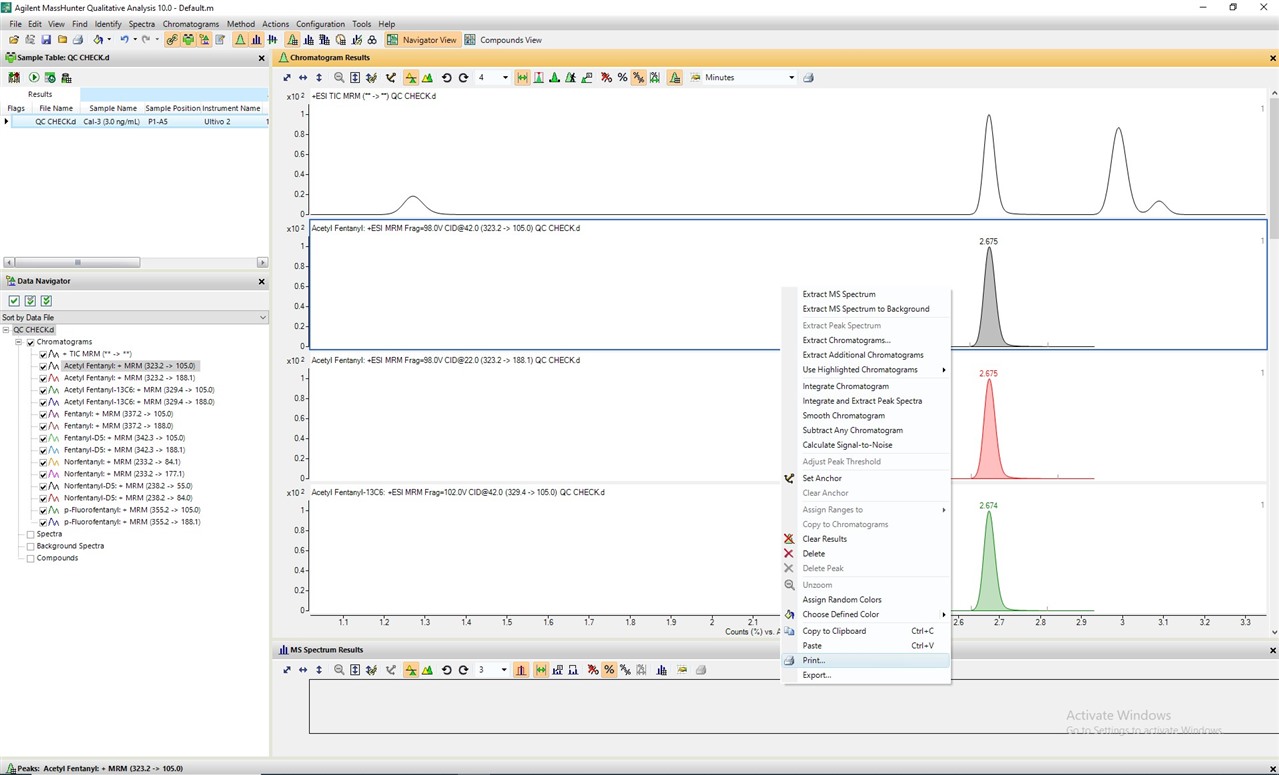
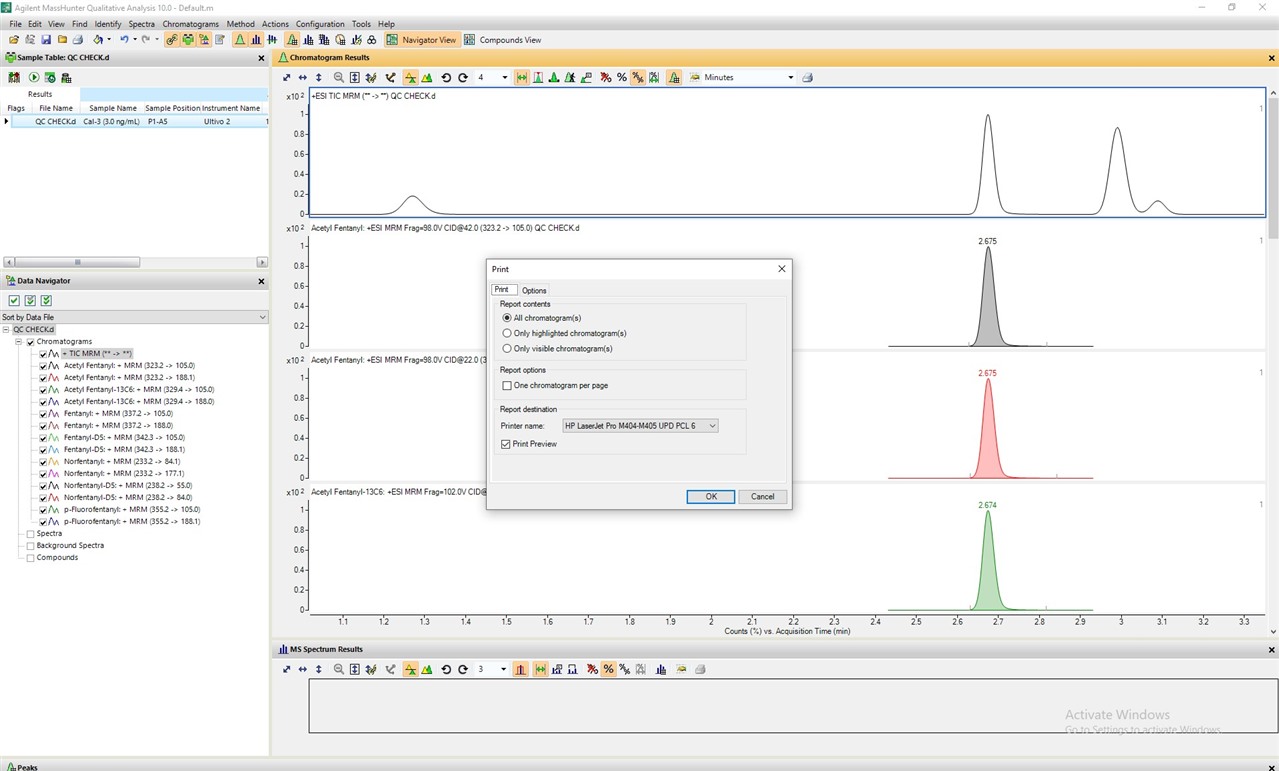

Error Code:
Date and Time: 12/2/2022 10:12 AM
Program: Agilent MassHunter Workstation Software Qualitative Analysis 10.0 (Build 10305.0)
OS: Windows 10 Pro for Workstations
CPU0: Intel(R) Xeon(R) W-2123 CPU @ 3.60GHz (8 core(s))
RAM: 16 GB
Build Configuration: Release
Message: RptBld generation error: Exception: Unbalanced save/restore state operators.
Stack Trace: at Agilent.MassSpectrometry.DataAnalysis.Qualitative.BaseReportGenerator.SendReportToReportEngine(ReportStyleType reportType, IDataItem[] analysisItems)
at Agilent.MassSpectrometry.DataAnalysis.Qualitative.BaseReportGenerator.GenerateReportAndMapExceptions(IDataItem[] analyses)
at Agilent.MassSpectrometry.DataAnalysis.Qualitative.BaseReportGenerator.GenerateReport(IDataItem[] selectedAnalysis)
at Agilent.MassSpectrometry.DataAnalysis.Qualitative.QualCommandBase.GenerateRptBldReport(Int32[] analysisIds, IAnalysisRptEntityCollection entityCollection, ReportStyleType reportStyle, IPSetReportTemplateSelection psetTemplates, String templatePath, Boolean printOptionsFromMethod)
at Agilent.MassSpectrometry.DataAnalysis.Qualitative.CmdGenerateReport.DoSpecialized()
at Agilent.MassSpectrometry.DataAnalysis.Qualitative.QualCommandBase.Do()
--- End of stack trace from previous location where exception was thrown ---
at System.Runtime.ExceptionServices.ExceptionDispatchInfo.Throw()
at Agilent.MassSpectrometry.DataAnalysis.Qualitative.QualCommandBase.Do()
at Agilent.MassSpectrometry.CommandModel.CommandHistory.Invoke(ICommand cmd)
at Agilent.MassSpectrometry.DataAnalysis.Qualitative.AppManager.Invoke(ICommand cmd)
at Agilent.MassSpectrometry.CommandModel.CommandBase.Execute()
at Agilent.MassSpectrometry.DataAnalysis.Qualitative.QualForm.SendSynchronouslyToAppLayer(QualCommandBase command, Boolean showOutstandingMsgBox)
What I get when the above sequence of events actually works: