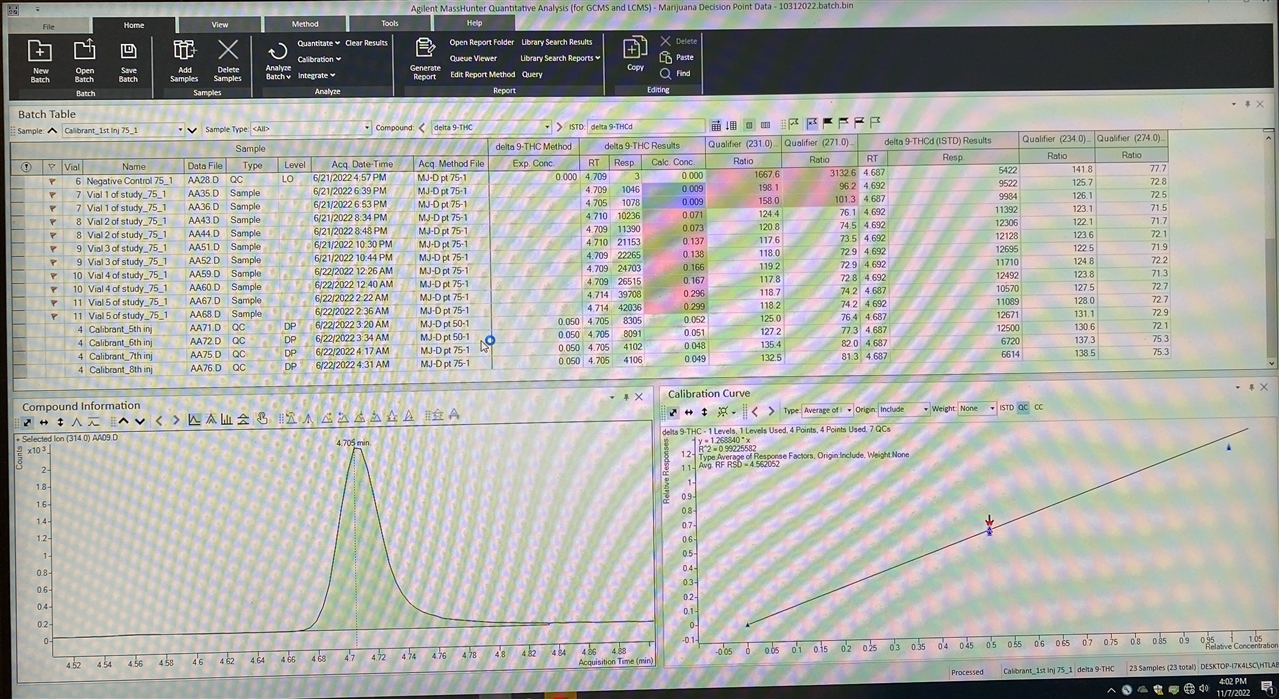I'm making progress on this template, but I've got some new questions!
I am editing the shipping template Gen_Complete_ISTD What I have so far for the preview is attached. I've also included a photo of this data in MS quant (because I have questions)
My assay does have qualifiers that I need to include. This template was a decent starting place because it includes the ratio of at least one qualifier ratio and I tried to decipher how it selected the apparent 231/314 ratio--but I have had no success. I need to have all four of these ratios:
231/314 (already included in the sample report), 271/314 ratio, 234/317, and 274/317
I would need these in the summary at the top as well as in the Sample Report.
Also, how am I able to get it flag the ratios outside 20% like it does in MS quant (see photo)? Ultimately, I would also like it to flag the calculated concentrations > 0.050 mg/mL with "> 1%" and < 0.050 mg/mL with "< 1%"
(I will have to add the photo of MS quant to this post later)