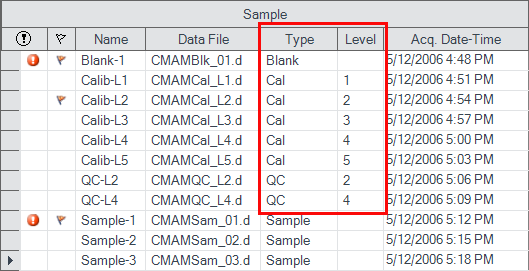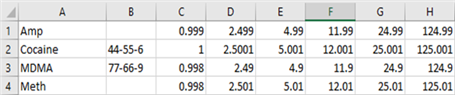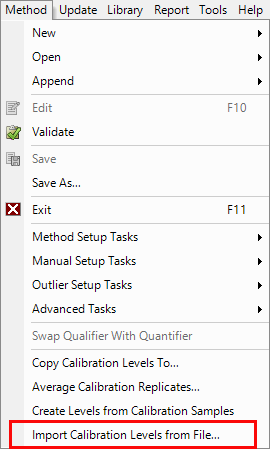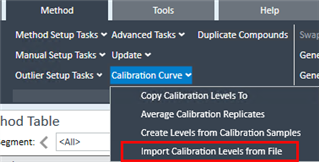Hi,
my question refers to the software MassHunter Workstation Quantitative Analysis Version 10.1 (Build 10.1.733.0), operating system Windows 10,
There is the possibility to import calibration levels through a CSV file. How should such a CSV file look like, can someone show an example? Is it also possible to export the quantitation methods to such files?
With kind regards