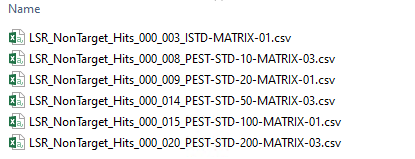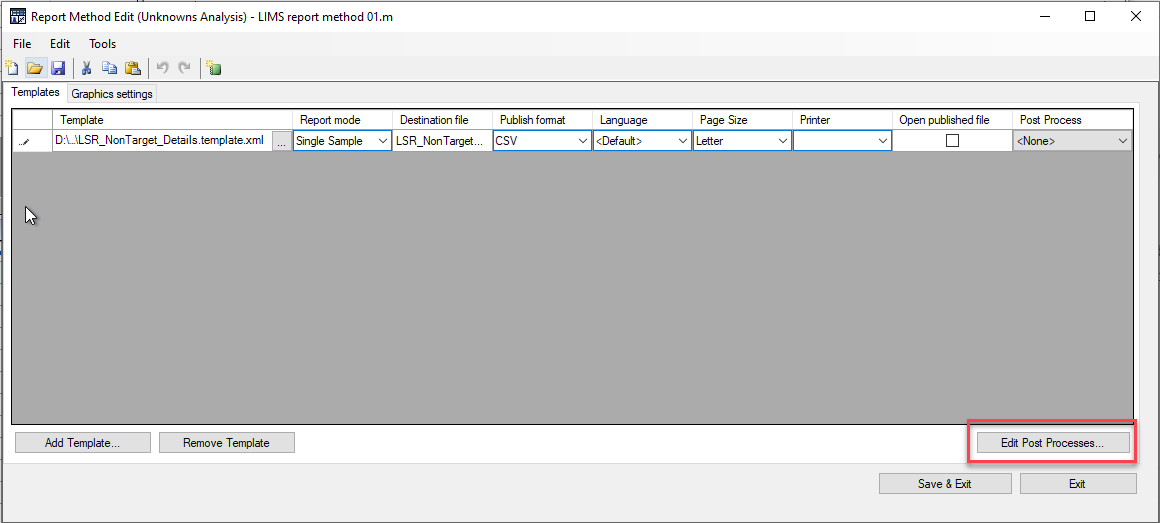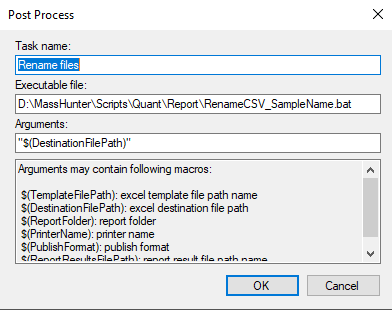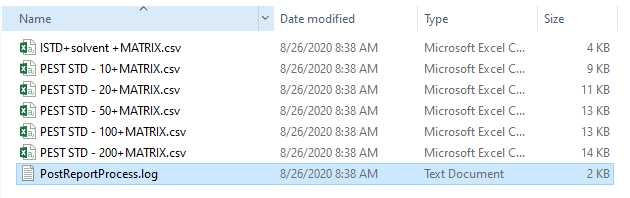Hello,
I'm using Report Builder for MassHunter and generating a .csv file for the unknowns analysis and the file name is the Method.csv for each file inside a new folder for each sample.
I would like the .csv file to be named the sample name from the 'Sample Name' field.
May I have some guidance on how to set that up?
Thank you.