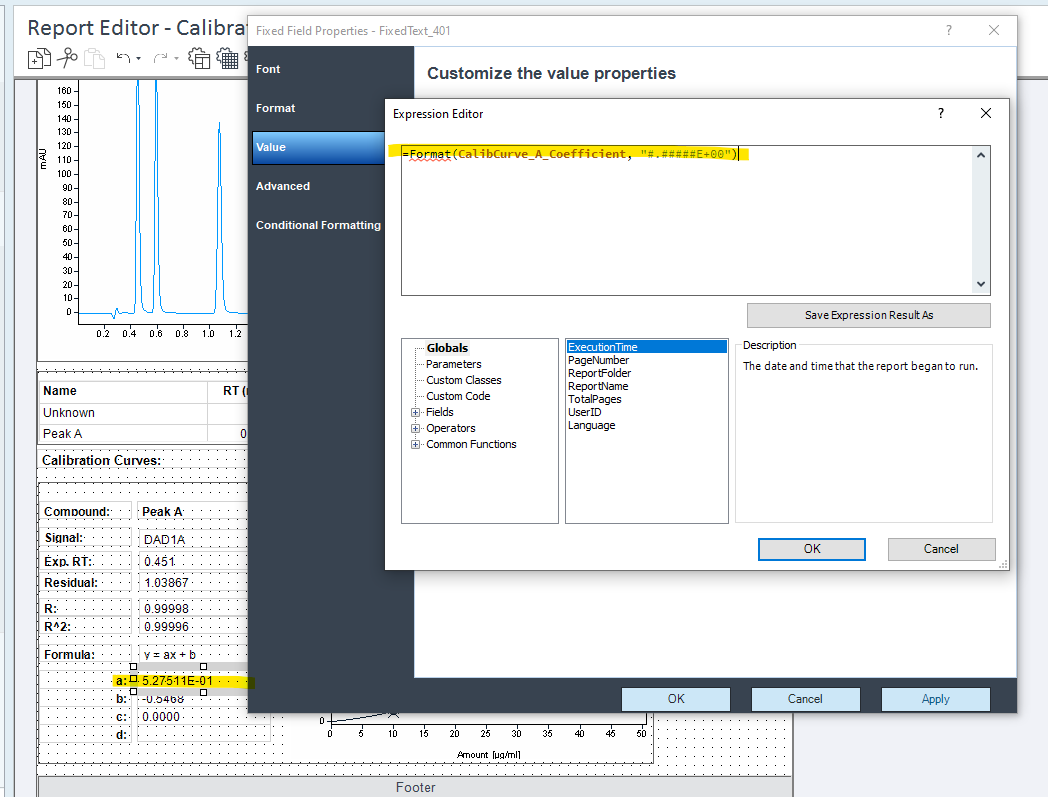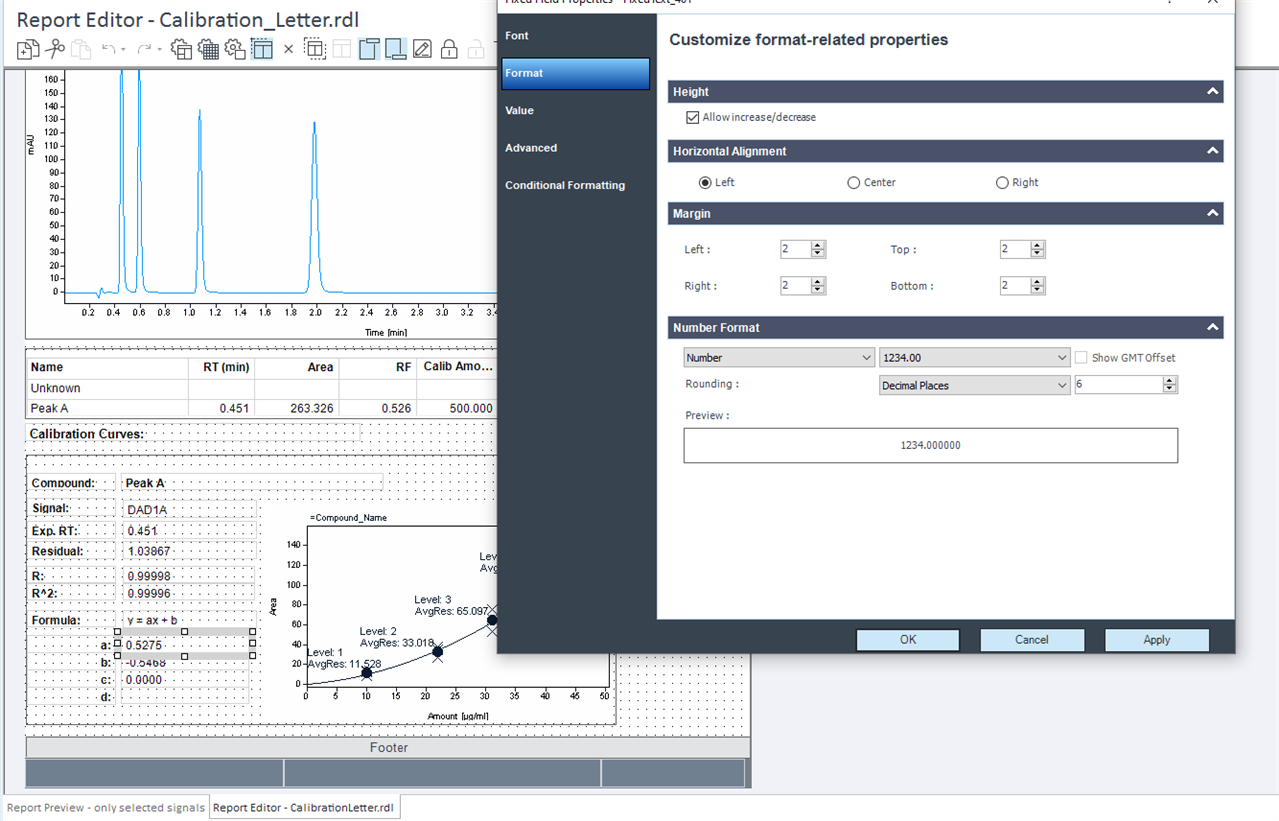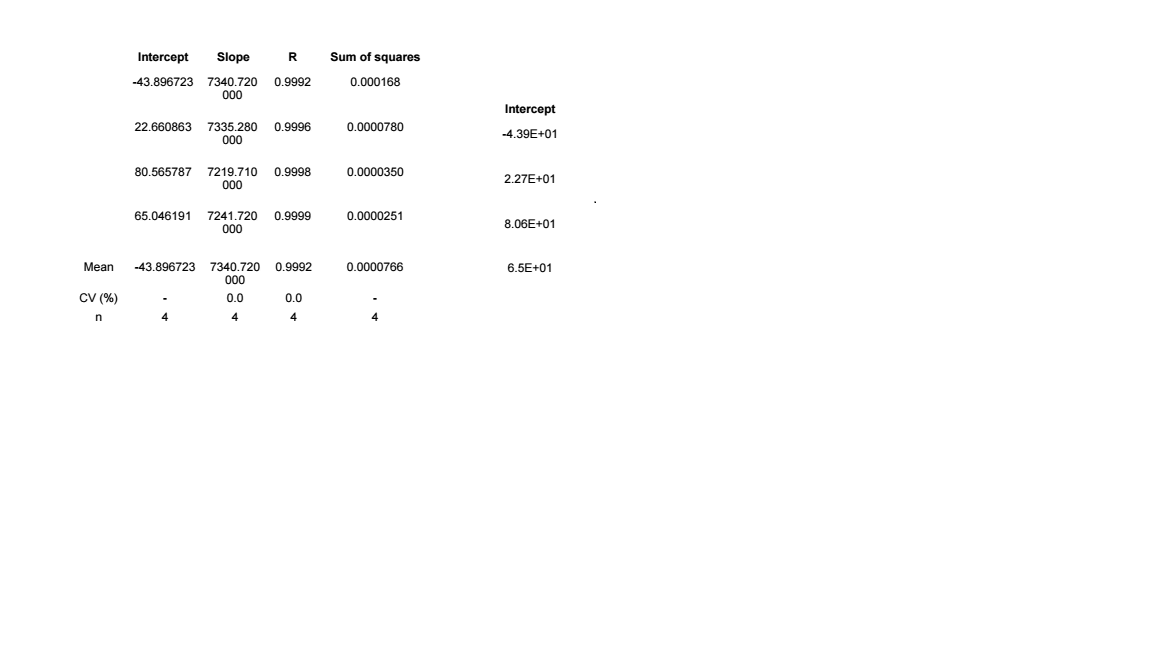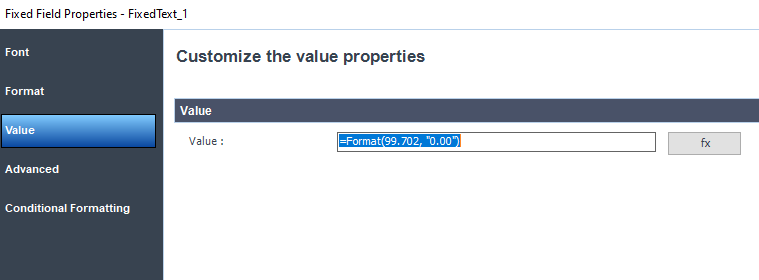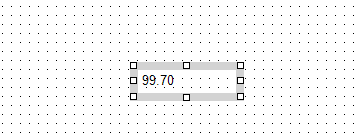I'm trying to report the intercept and slope using intelligent reporting. Originally, we put a Calibration curve A coefficient and a Calibration curve B coefficient 6 decimal number in excel and reported using scientific format with 2 decimal places. What are the possibilities in OpenLab 2.6? The format field properties shows 6 values all times.