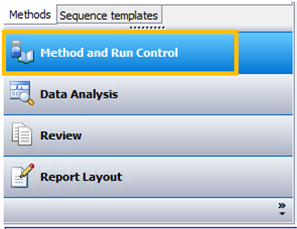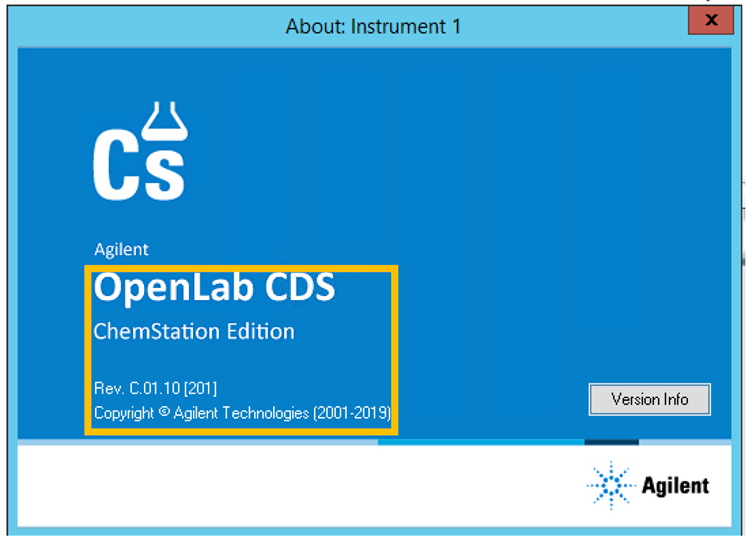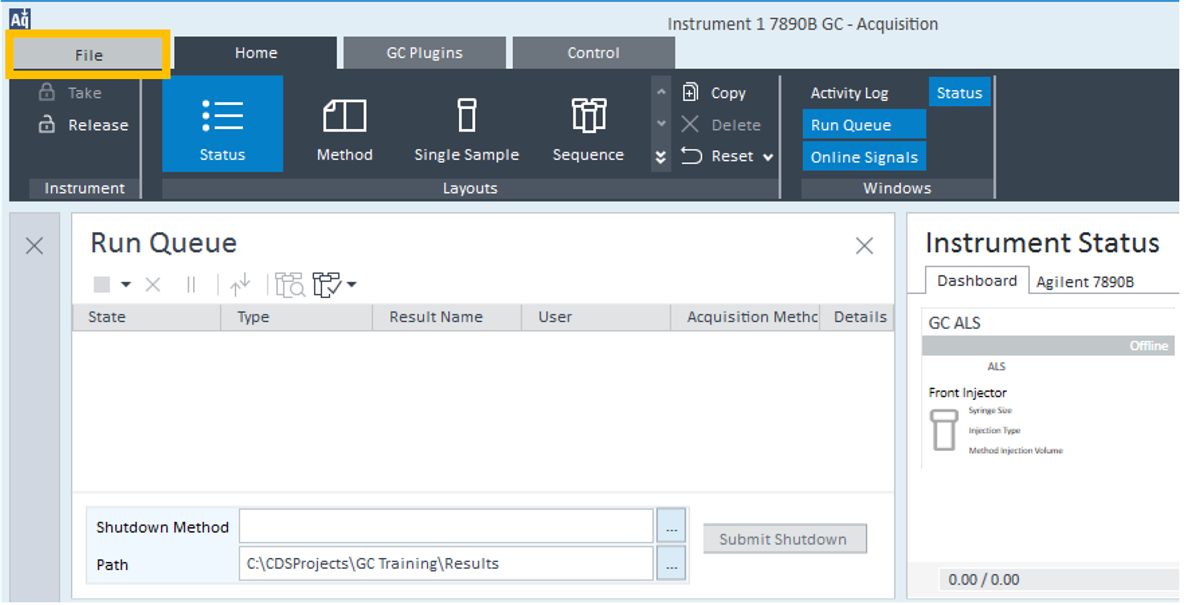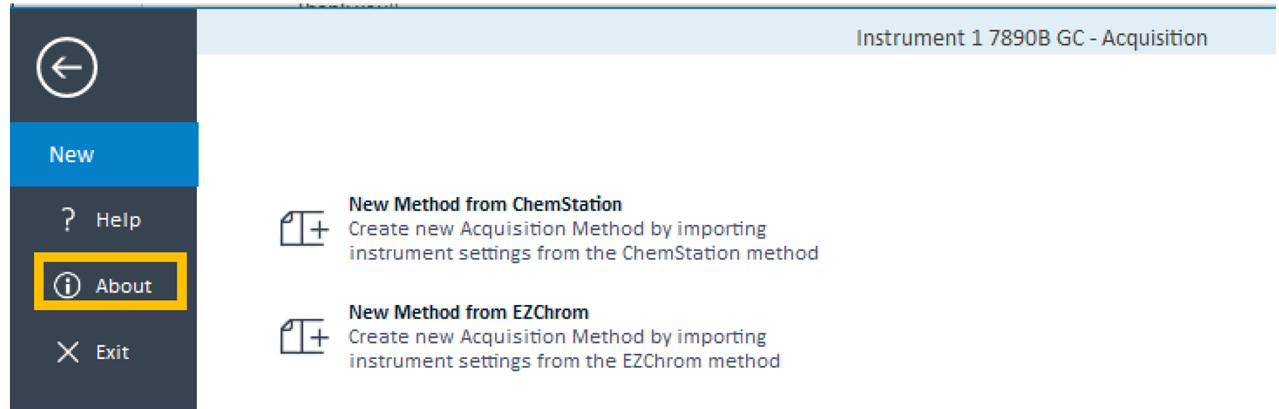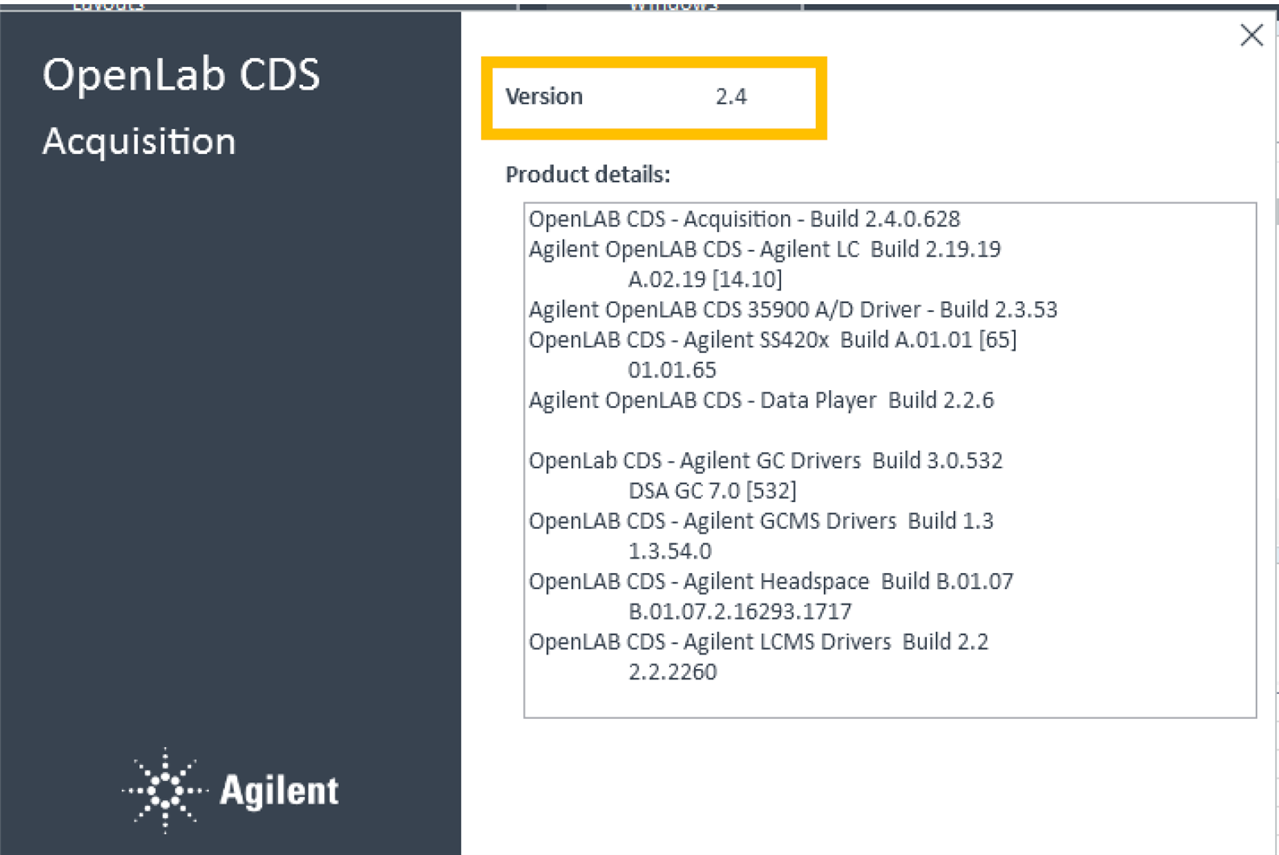Hi,
My system is GC 7890B and the software is openlab installed in Win10. The error occurs when I set up the software to run a sequence. When it finished the first sample and the system started to cool down, the software got stuck and then shut down automatically. I checked the logbook, and it happened between the "Method, instrument run completed" and "Method saving Method Methodname.M". The full description of the error is "CP Macro, Error in saving the ACQ method parameters". I didn't change my method and it works well before. So I couldn't find out what is the problem. I checked the forum, and I didn't see a similar problem as I got. So I'm wondering if someone knows what happen and helps me out with this? Thanks in advance.
Some additional information:
the software version is ChemStation Edition Rec C.01.08 [210]
I didn't run the software as an administrator but as a local user. The security option was modified from the property of the file to allow the local user to use the software. Would it be a problem?
Besides the sudden shutdown after one run, the data of the completed run also cannot open from the offline mode.
When I compared the sample folder between the completed one with a shutdown problem and the previous one when the software works for sequence, I found there are several files missing for the problem one. I tried to add those missing files to the folder, but it seems it doesn't help with the situation.
One more thing about the software, though I'm not sure if they are correlated, is that a couple of days ago, when the software was run with the host account, the software couldn't open normally. To be specific, I can open the software, but it turns out there is nothing to show up. There is only a blank page there. But the problem was gone when we re-logged in the other day with other accounts(unfortunately, the PW for the host account is lost and that is why we change the security setting).