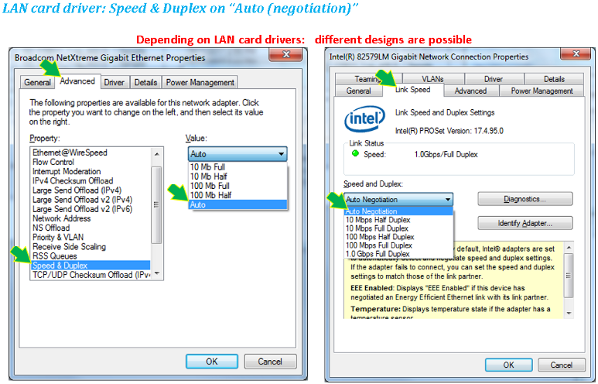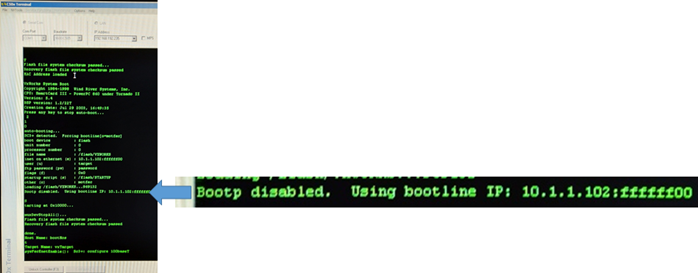#I am currently battling with MH 4.5 and a generic communication error that has cascaded into me not being able to bring the 7700x into “shutdown” mode for ~6 weeks now. I have had numerous calls with tech support and all suggestions have failed to this point. I am hoping someone has encountered something similar and may be of some help from the software side. I’ll try to be informative yet succinct.
Instrument setup
-Agilent 7700x connected to a Laser Ablation system
-MH 4.5 Workstation software for 7700 ICP-MS G7201C v. C.01.05 Build 588.3
-Purchased as PC Bundle (HP z240)
-Ethernet connection from PC to 7700x directly
Communication Error first encountered:
MH worked perfectly collecting data for ~4 weeks straight in June after a lengthy (~8 week) shutdown due to pandemic. I was running a standard laser ablation run and had the plasma unexpectedly shutoff ~25 minutes into a ~2 hour run. I attempted the same run 2 more times that day and had the same issue ~28 and ~25 minutes into each run, respectively. The only error message to pop up was in the “Queue” tab reading “Communication error with ICP-MS occurded (sp). Retry operation or reboot MassHunter Workstation.” As I looked in the error log, nothing appeared for the time for any of these plasma shutdown.
I did find the following errors from 1.5 months earlier while I was still at home with the shutdown:
- 310.”({MON}): APG RCI minor error #219 occurred”
(followed by the next error that popped up every 2 seconds for many hours, (see 05-15-2020 in error log attached)
- 310.”({MON}): Timeout waiting for APG RCI ready.”
Not knowing what to think of the APG error, since a user had just collected weeks of flawless data after the error occurred, I then attempted to restart PC and try the same run again the next day. I still had the run stop ~20-30 minutes in after restarting PC and making an new batch file from scratch. I spoke with tech support and then attempted a power cycle of mass spec (at this point I turned off the vacuum and have not been able to get it back on successfully).
From here, I was told the APG (analytical products group) error from mid-May was likely a faulty SmartCard, so I purchased the recommended SmartCard 3.2 for 5977 e-module and switched it out. Upon SmartCard replacement, I still could not get proper communication. Pings of 192.168.1.127 work with the PC, but 192.168.1.128 with the 7700x has been intermittent with the old SmartCard and attempts with the new SmartCard return “Destination host unreachable.” I have searched the BootP log file to attempt to edit the MAC address and try to find the new SmartCard as it is not being found at 192.168.1.128, but the logfile is empty. It appears BootP isn’t working properly? Tech support did not know what to think of that.
FYI, a few disasters to note that have also occurred throughout this journey:
1) I put the old SmartCard back in after not being able to get the new SmartCard to communicate and the BootP issues. It could connect to MH, randomly, and I then could ping the mass spec during the spotty reconnect times. I was hoping that the firmware could be updated and potentially fix the issue. This pseudo-connection appears to be very unstable, likely the cause of the plasma to kick off mid-run?
2) With the pseudo-connection working on the old SmartCard, I attempted to get into “standby mode” by turning the vacuum on, but I heard the pump struggling to turn over for a few minutes and eventually MH went back from flashing grey to “shutdown” mode. My E2M18 roughing pump, which had been running flawlessly forever was now in need of repair (faulty motor relay, possibly from power spike? Seems very coincidental). I made sure the power supply from mass spec was giving appropriate power (~208V), it was, before shipping the pump off for repair. I also tested the pump via our UPS to see if it would turn over without MH and the 7700x supplying the power, it would not turn over.
4) I now have a new E2M18 pump after ~4 weeks of waiting and I still can’t get communication to take place with the new SmartCard. I put the old SmartCard back in and was able to communicate to turn the new pump on via MH, but after 3 minutes the pump shut off and MH again went back into “shutdown” mode. The same situation as with the old faulty pump, but this time the new pump was actually running the entire time and I was able to at least see pressure readings before it was forced back into "shutdown" mode.
I have uninstalled /reinstalled MH and still cannot connect to via instrument control or via set communication window. Perhaps, driver or firmware problems I’m missing? Other boards that could be the culprit? I have the PC setup with all of the correct settings from the install manual (updates off, IP settings are all correct, etc.). It seems that BootP is not actually performing it’s task.
Any thoughts on any of my issues is very appreciated.
Thanks,
Joel