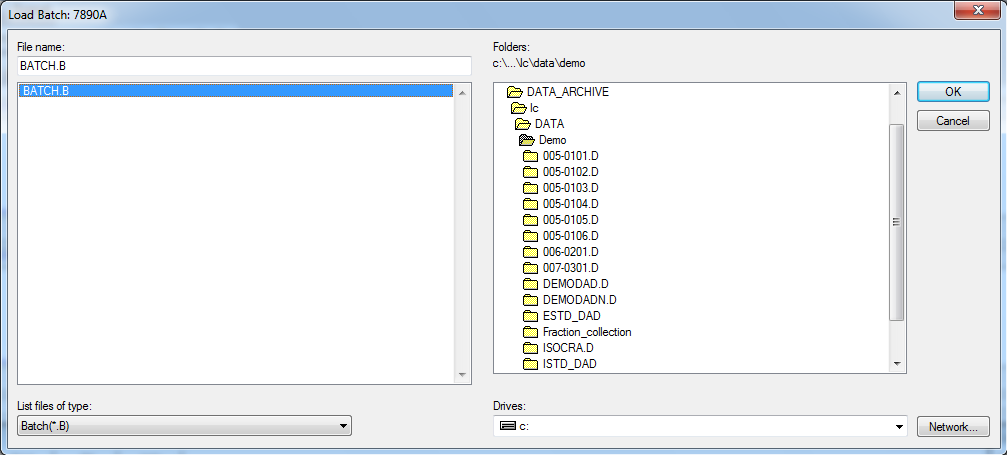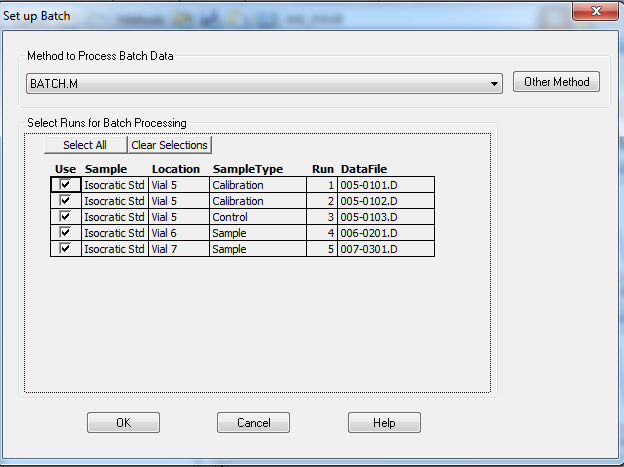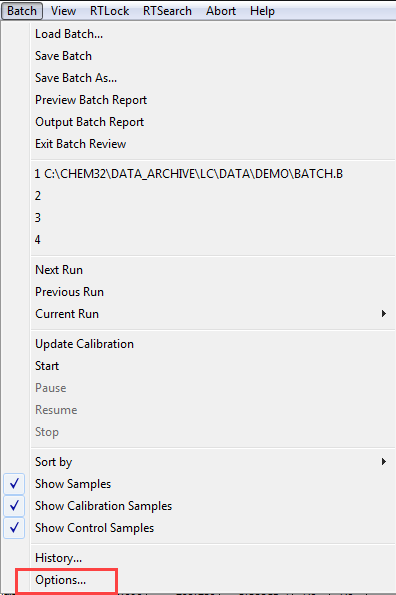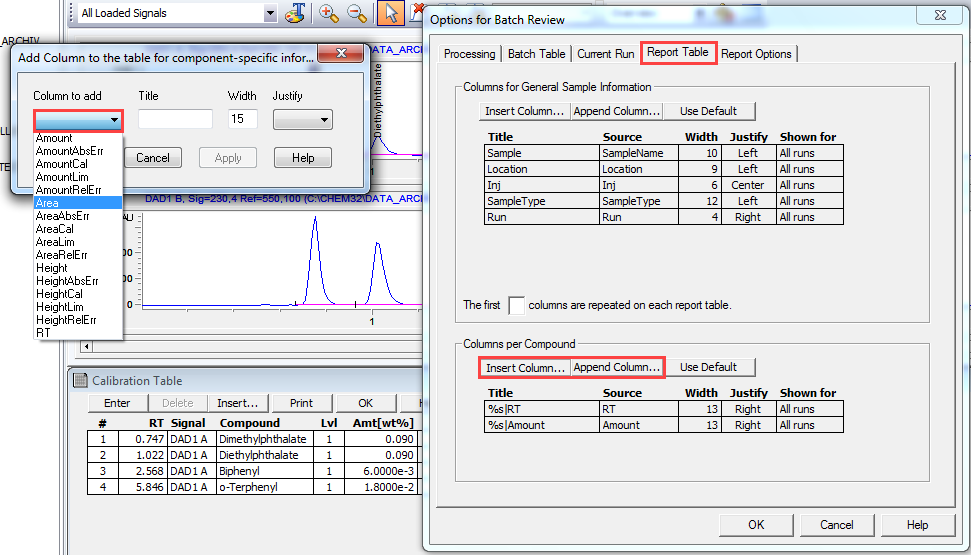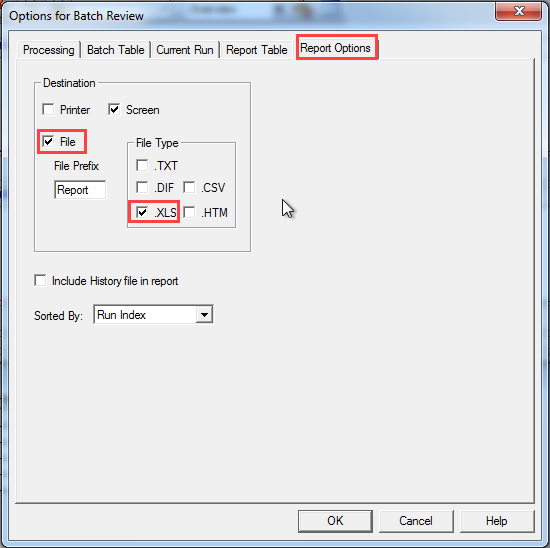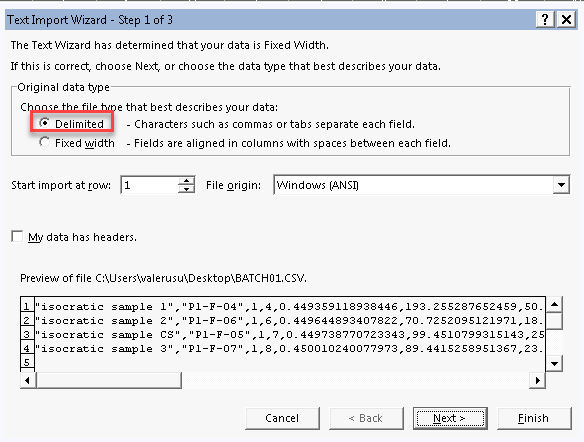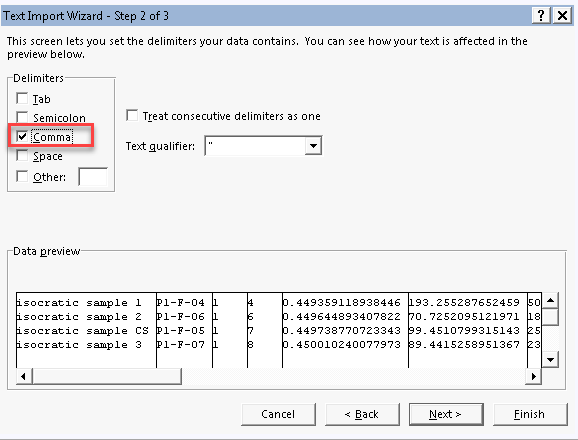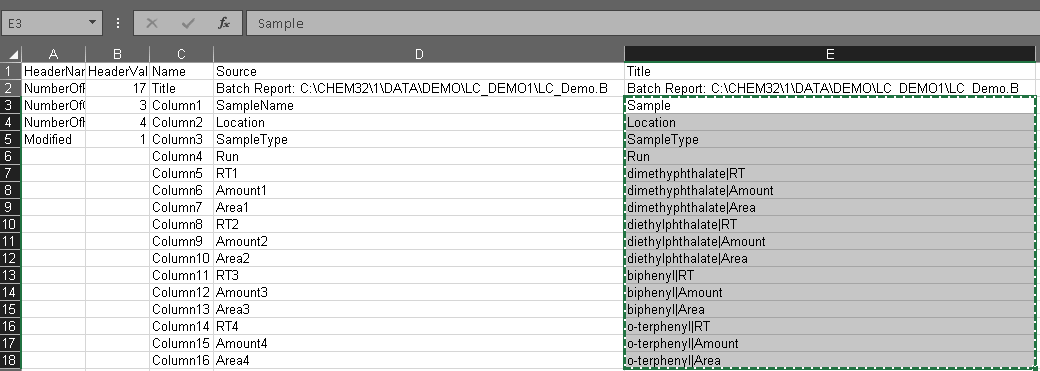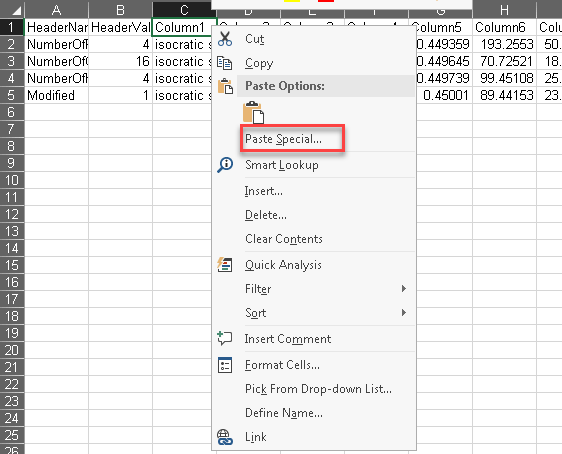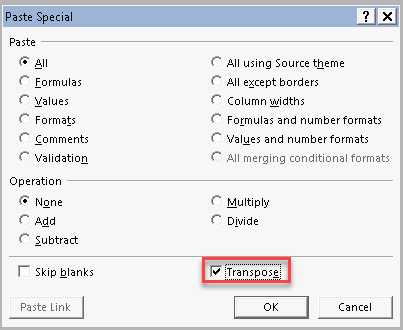Hello
I would like to merge data form several chromatogramm (sequence) in a single excel file to have
date / time / and area n, retention time etc
I have reproceesed the whole sequence and each data of analysis is stored in a single excel file encapsulated in a single folder
Is there an option somehwere ? Does someone own a macro to do that ?
Thanks a lot for your help.