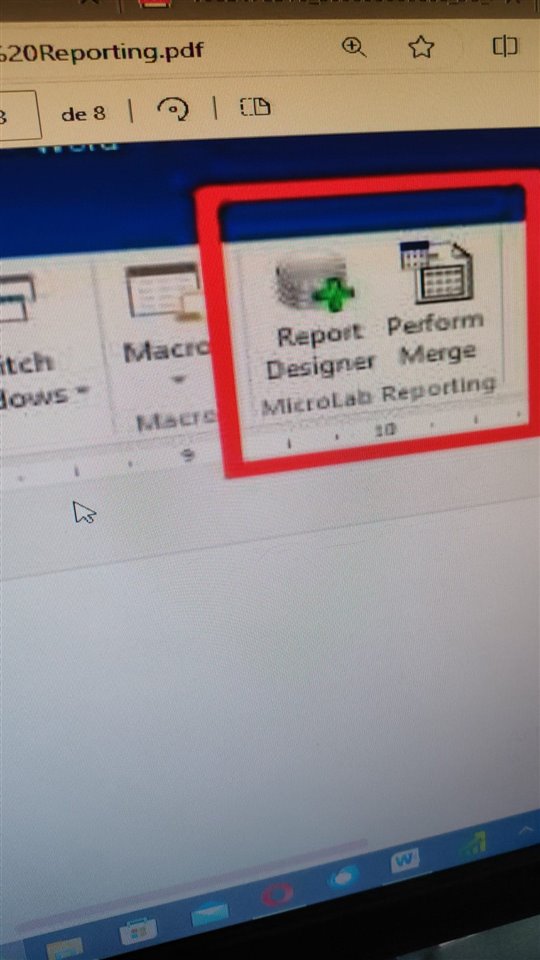Hello team
I write this message in order to receive some help regarding the use creation of reports using the Mcrosoft Add-in of a customer's Microlab 5.7. It is supposed that these icons must appear in Microsoft Word in order to create reports but they are not appearing. I think this is because microlab was installed before the installation of Word, so I would like to know how is the procedure to install the Add in.
Thank you very much, I wil be attetive to your reply.