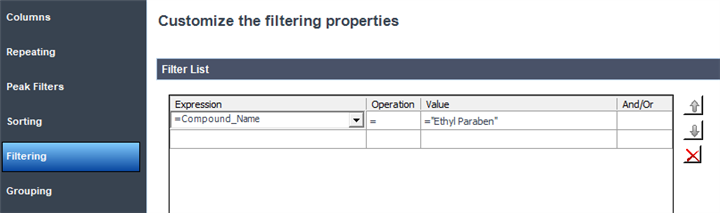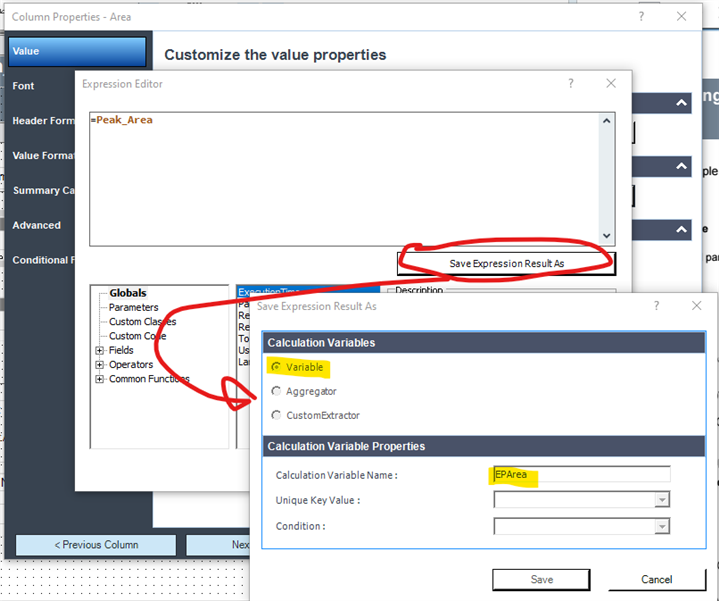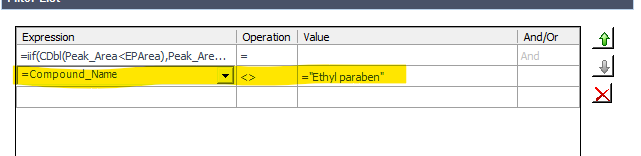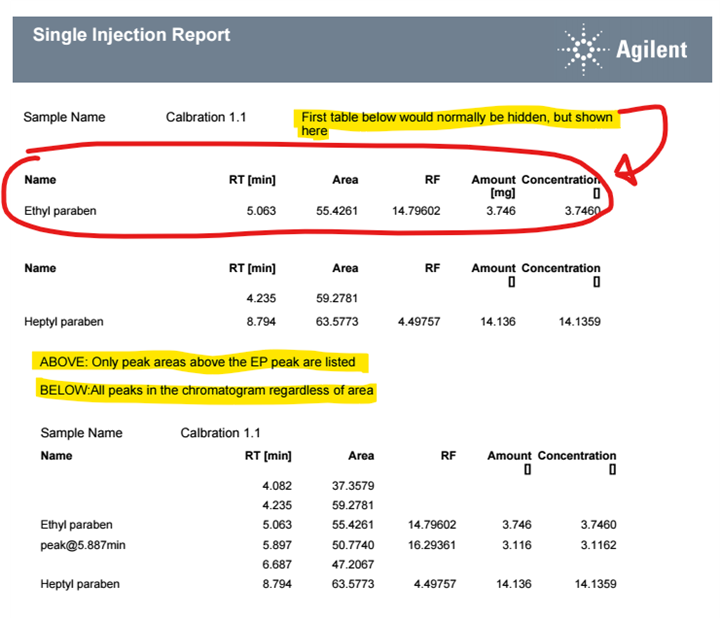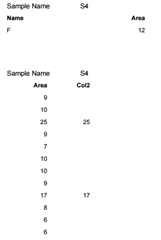Compound A elutes in each chromatogram and i want to report the peak areas in each chromatogram that are greater than the peak area of Compound A in each chromatogram. As the area of Compound A varies in each chromatogram i can't use the area reject in the processing method as this applies globally to all chromatograms.
Can you help find a way to do this? I am using OpenLab 2.3.
Regards