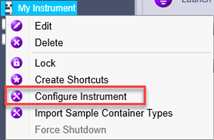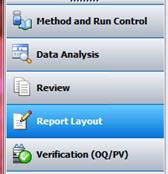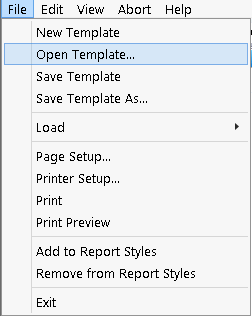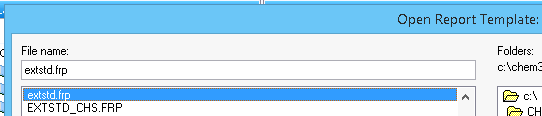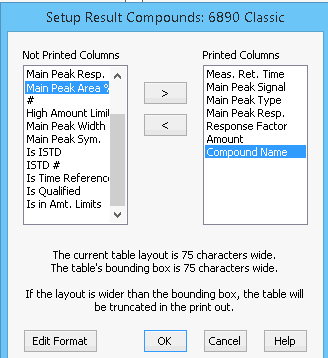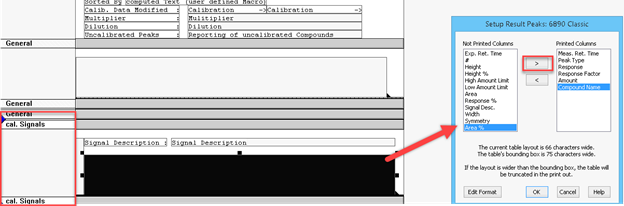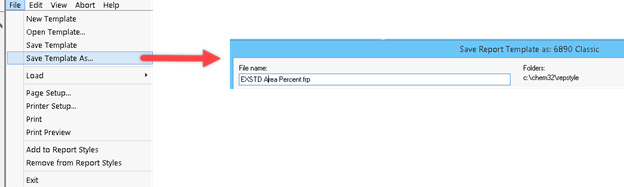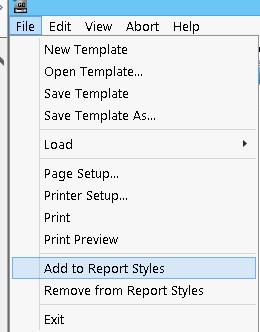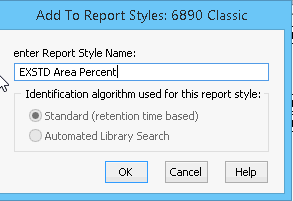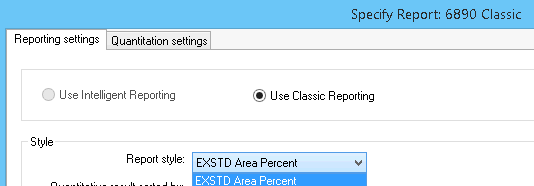Need to report 3 components in a chromatogram in terms of weight percent. I accomplish this easily through calibrations and the #ESTD report format. But need a 4th component reported as area% and do not see the way to do this. I am a new user and would appreciate any input.