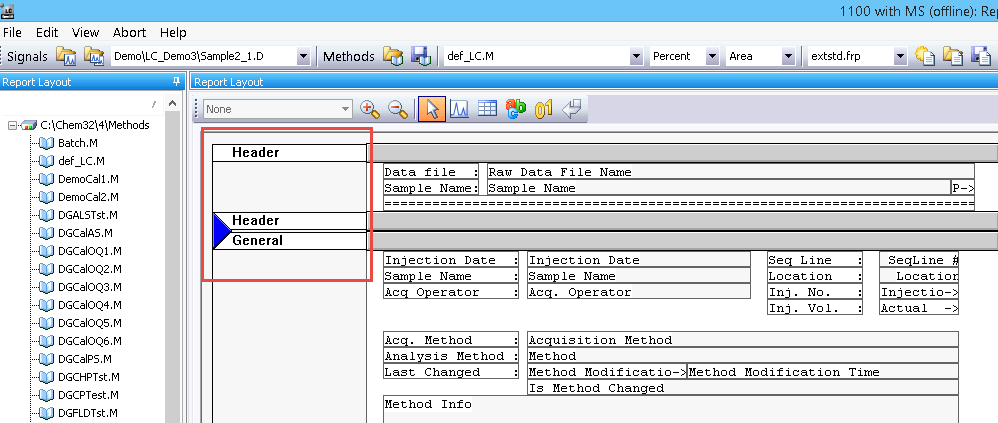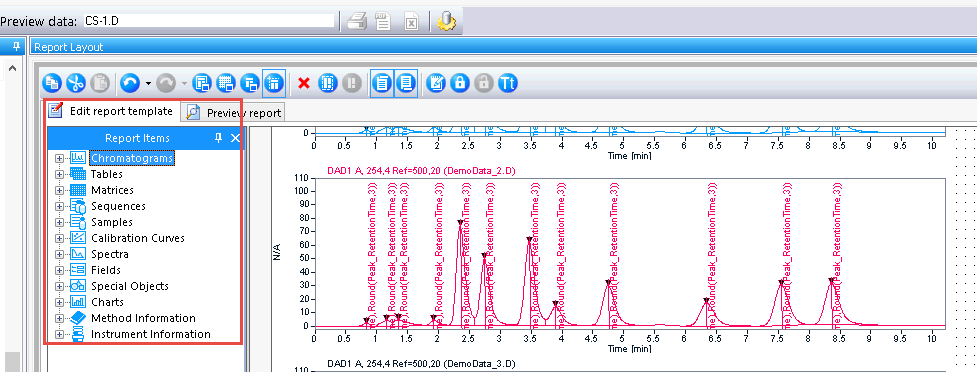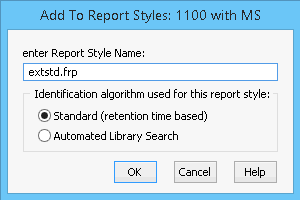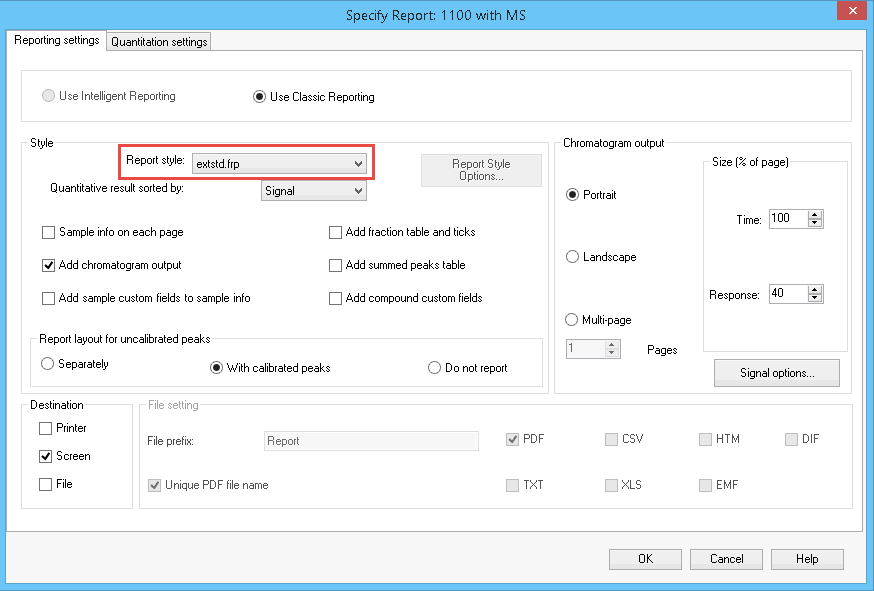I'm running a blank, which of course has nothing in it. The software gives a "Warning: Calibrated compound(s) not found" at the designated retention time of the cmpd, followed by an Area Percent report that makes the report 2 pages instead of one. I plan on running 1000's of samples and blanks, I don't want to waste paper and increase my binder size. How do I get rid of this warning?
FACTS:
I have a calibration curve in the method.
With a actual sample/standard run, it's fine, and prints the just external standard report on 1 page.
As soon as I run a blank, it prints the normal external standard report, but then with the warning, adds a area percent report which I don't care about.
When running the sequence, I have the sample type marked 'blank'.
I'm used the External Standard Calculation Mode in Quantitation setting based on Area.
Running OpenLAB CDS Rev. C.01.07 [27]