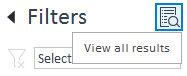Compound groups in the MassHunter Productivity App can drastically improve operational efficiency by enabling bulk operations and limiting review scope. A user can take advantage of compound groups in the following ways:
1. Consolidate Methods
Currently in MassHunter Acquisition, in order to acquire different sets of compounds using the same acquisition parameters, it is necessary to maintain separate acquisition methods with duplicated acquisition information. Similarly in MassHunter Quant, if you only wanted to review specific sets of the acquired compounds, you would need to maintain separate analysis methods and reanalyze the results with each so that only the compounds of interest would be visible. With compound groups in the Productivity App, you only need to maintain a single master acquisition and master analysis method that contains all compounds. Then, through the app interface, you can organize the compounds into one or more compound groups. Finally, with these groups in place, you can selectively acquire a group of compounds or selectively review a subset of the acquired compounds without needing to create duplicate methods, as discussed below.
2. Select Compounds for Acquisition by Group
If a master method contains more compounds than will ever be acquired at one time (due to co-elution interference, for example), then compound groups can be created to break the method into two or more sets of compounds. To use these groups in acquisition setup, select the groups you want to acquire, which will show only the compounds in those groups. Then, click the "select all" check box to select the visible compounds for acquisition. This process allows you to quickly edit your target compounds without having to worry about method modification:
3. Specify Analysis Parameters by Group
You can also use compound groups to selectively apply analysis parameters to only the compounds in a group. First, filter the selected compounds by selecting the desired compound group. Then, fill in the analysis parameters for a single compound and click the "apply to all" button to copy the analysis parameters to all visible compounds:
4. Limit Review Scope to Required Compounds
Compound groups can drastically reduce the number of results to review by limiting the visible results to only the relevant compounds. For example, Customer A wants to test all compounds in a method, while Customer B is only interested in a subset of the compounds. You can add samples from both customers to the sequence, then add the compound group that defines the subset of compounds Customer B is interested in to all of Customer B's samples:
When this sequence is run, analyzed, and opened in the Review page, all acquired compounds will be displayed for Customer A's sample and only the compounds in the "Subset' group will be displayed for Customer B's sample. This DOES NOT MEAN that only the compounds in the "Subset" group will be acquired and analyzed for Customer B's sample. All compounds selected for acquisition will be analyzed for Customer B's sample, but only the compounds in the "Subset" group will be displayed for review. If you want to see all results, you can click the following button:
All other sample types, by default, will display the union of all compounds in the added groups. This means that if Customer A's sample also had a compound group, then the Blank and Calibration samples would only show compounds that are in the group added to "Customer A Sample", in the "Subset" group, or in both. If a sample does not have a group defined, then all other sample types will display all of the analyzed compounds.
Using compound groups in this way, you can avoid reviewing results that your customer does not care about while still optimizing your sequence setup to test as many customer samples as possible.
Note:
If there are already compound groups in the acquisition method, they will be imported when the method is added to the app (see Considerations when Adding Custom Methods to the MassHunter Productivity App). If groups need to be created from scratch, we recommend assigning compounds to a group by importing a CSV of compound names. If a group is to be a superset of other compound groups, we recommend populating the smaller groups first, then merging the smaller groups into the larger group.
Related Links:
Considerations when Adding Custom Methods to the MassHunter Productivity App