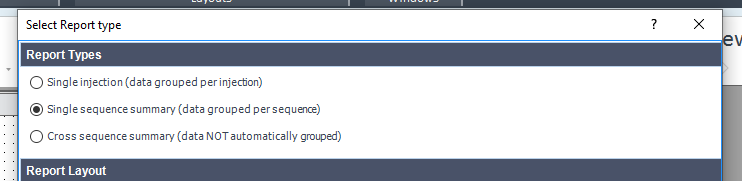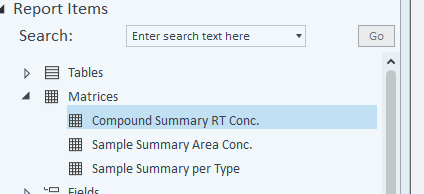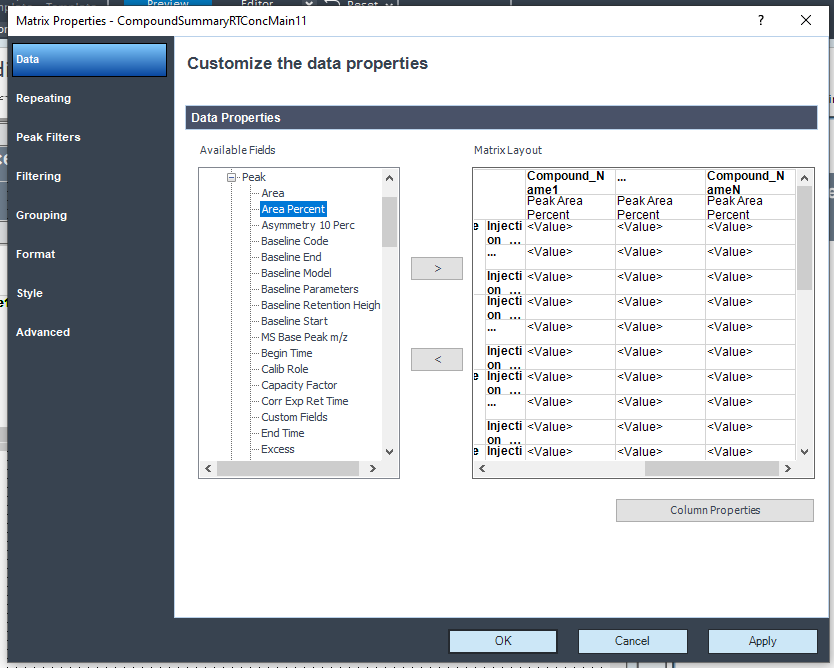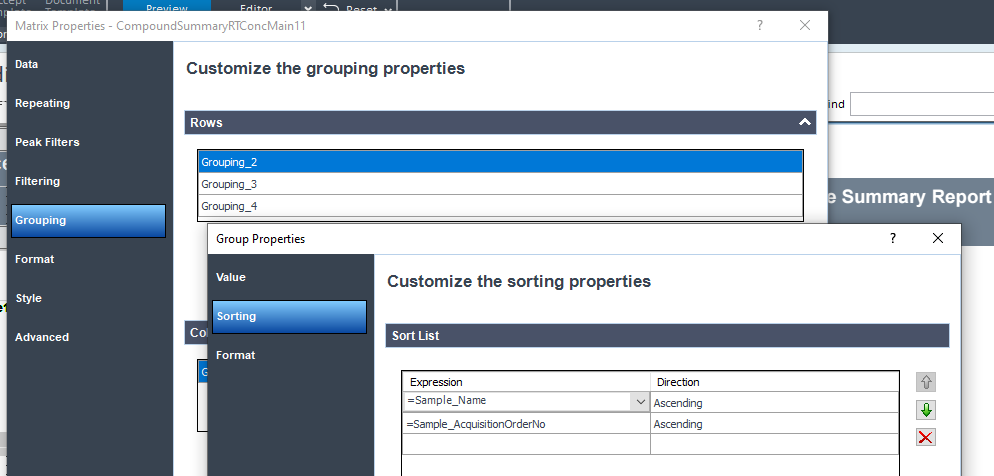I have a set of ~500 samples taken by an Agilent 990 Micro GC running continuously. I'm using an integration method (which I didn't write) to get the peak areas for each sample, and I combined those results into a resultset, but I can still only view the peak areas of one sample at a time within the result set. I can export the peak area tables for each sample by right clicking the table and clicking "export", but trying to do the same with the entire resultset doesn't seem to be working. How can I export all of the data simultaneously? Optimally I could get this in a format with each identified compound in its own column with its peak area being listed against either sample number or time.