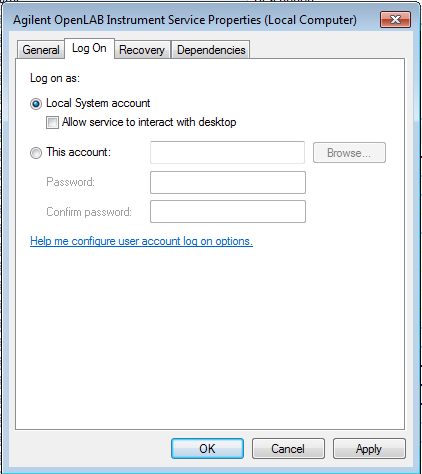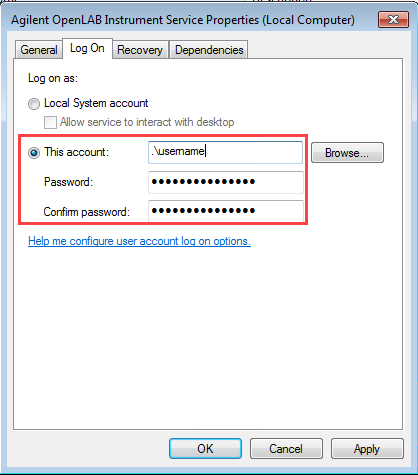I am running OpenLAB CDS 2.2 with an Infinity II 1260 LC. The system is new and I am to both OpenLAB. I have a processing method (built from scratch) prepared that includes a report. When I manually process data, I can manually print the report with no difficulty to the default network printer using the toolbar. I have the processing method set up to automatically generate a report and save a pdf and send it to the same printer (under Injection Report in the Processing Method). I select this processing method when I set up the single injection or a sequence in Data Acquisition. The goal is that the sequence generates printouts for each sample in the sequence (i.e. run overnight and print reports to pick up in the morning). The sequence and the single injection, when run, will automatically produce the pdfs, but will not print.
- I have turned off (checked the box) in the Project Options in Control Panel that allows printing of unsaved processing results.
- I have the network printer set as the default printer in Windows and in Data Acquisition (via the File tab). I don't see other places where default printers can be identified.
- Reprocessing data manually after-the-fact does not automatically produce a new pdf nor does it print. However, the print checkbox is selected/on in the processing method even after reloading both data and processing method.
- I've rebooted the individual modules, control panel, and the computer with no improvement.
Any suggestions or things that I am missing?